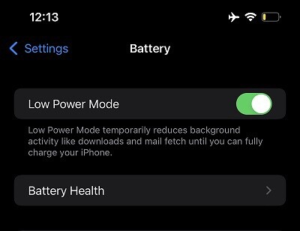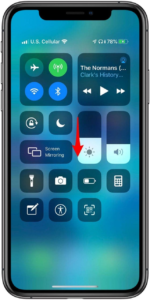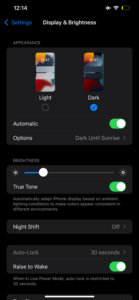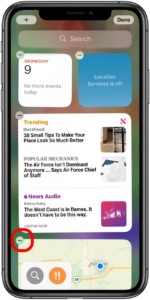Your iPhone 13 should ordinarily last a couple of hours before reaching out for a charger to recharge the battery. But if you notice that you are always down to around 10% from a full charge in less than 2 hours, it’s time to check out what’s happening and fix it.
Barring any major damage to your device’s battery, the two major reasons for your battery draining fast are the super-fast 5G connectivity and iOS update. While very fast, 5G makes a heavy demand on your battery, while Apple’s iOS 15.2 updates consume tremendous power to carry out its functions.
But don’t get frustrated; you can do a couple of things to fix this problem. Did I hear you say what these things are? Check them out below
Practical Ways To Fix Fast Draining iPhone 13 Battery
-
Restart/Reboot Your Device
Restarting or rebooting your iPhone 13 ensures that if some apps are running underground and consuming power, you can stop them. Similarly, this approach can help correct other errors causing your battery to drain quickly.
I’m sure you know how to reboot and restart. If you don’t, get one of your fingers to quickly press the Volume Up and Volume Down buttons while you long-press the side button. An option will show up on the screen restart or reboot. Slide on the appropriate option.
-
Switch to Low Power Mode
Don’t we always see the option on our devices? Yet not many of us desire it. The Low Power mode ensures that your device uses the minimum power to run. It also stops some apps that suck the life out of your battery.
To activate this mode, head straight to Settings and find the battery. Once you tap on the battery, it brings the option to activate Low Power mode. Do the needful, and you can also disable it through the same approach.
-
Can You Dim The Screen Light A Little?
Yes, operating your iPhone 13 at full-screen brightness makes a heavy demand on the battery. And unless you are using your phone under the sun, you don’t always need this brightness level.
There are shortcuts to adjusting your phone’s brightness; I hope you know how to do that. For instance, by swiping down from the top of the screen, you can get to the control center and adjust the brightness to the lowest but most comfortable level.
-
Consider Turning Off 5G
One of the downsides of the super-fast 5G connectivity is the heavy demand it makes on the battery. And for many of us, we don’t always need it. Maybe 5G Auto will do. This option only allows 5G when it would demand the least power from your device’s powerhouse.
Once you find yourself in the Settings menu of your iPhone 13, look out for the Cellular option and the Voice and Data; toggle on 5G auto or LTE, depending on what you consider the best. But you are sure the 5G will not always be on with these two.
-
Get Rid Of Unused Apps
Apart from saving you memory space, deleting rarely-used apps can also save you power. Many of these apps update at the backend and tell on the battery. Under Settings, go to iPhone Storage and locate those apps for deletion.
-
Everything Has To Stay Updated
It’s Apple’s pattern to release regular updates for its iOS. Some of these updates address bugs that affect your device’s battery life. That is why updating regularly can be an effective way to restore your iPhone’s battery’s sanity.
Once you attempt to update your phone from Settings, the system will notify you of the latest version of your software. All you have to do is accept the prompt and keep everything updated.
-
Have You Tried The Dark Mode?
Many iPhone 13 Pro Max users prefer this model because it brings out the beauty of texts and certain images. But do you know it also works for fixing battery drainage issues? Yes, it does. This mode only lightens on-screen pixels necessary for display and jettisons the rest.
Check the Display & Brightness option on your phone’s Settings and enable the Dark Mode. It offers other tweakings that you may also want to consider.
-
Widgets Also Consume Power
While seeing everything you can do to conserve power, you cannot afford to leave out widgets. Different widgets have different power demands, but many of us can do without them. They mainly advertise or allow us to reach specific apps on time.
One quick way to delete widgets is to long-press them until the minus sign shows on their top-left corners. Click on this sign and head straight to “delete.” You can leave one or two widgets you consider important.
-
Halt Background App Refresh
For some apps to display the latest data when you open them, they must first refresh in the background. Nothing is wrong with this, but it should only happen when you need them and for the apps you need. Without disabling this function, all your apps will always attempt to refresh in the background and consume your iPhone’s battery.
To disable this function, proceed to Settings and then to General. Look for Background App Refresh and switch it off. You can spare some apps of these settings by doing this manually.
-
Embrace WiFi For the Internet
Where you can, connect to a WiFi rather than your cellular data. The reason is that WiFi requires less battery energy than cellular data. If you spend more time at home or work, you can rely on this approach to reduce your iPhone’s battery strain.
Final Words
All the tips shared in this article are proven to help manage the efficiency of your iPhone 13 battery. They don’t add to the battery capacity, but they ensure that all loopholes by which your battery quickly drains no longer exist. If there is no significant improvement after following the tips, you may want to contact Apple’s customer care or reach out to a technician. Perhaps, there is more to the problem, and they can help trace it.