The atmosphere is always filled with excitement and curiosity at the release of a newer version of any of Apple’s products. Luckily for you, I’m here to multiply that excitement and also give answers to some of your curiosity.
Now grab your popcorn quickly as we delve into some of the coolest and most interesting M4 iPad Pro 2024 tips and tricks to help you maximize your new iPad. To begin with, I’d recommend the iPad Pro 13-inch (M4) Screen Protectors and iPad Pro 13-inch (M4) Cases and Keyboards if you’re curious about what accessories to buy for your iPad Pro 13-inch (M4).
1. Drag-and-drop Between Apps
The drag-and-drop feature on the iPad Pro M4 is a game-changer that once you start using it, you’ll hardly want to leave it. This function allows you to easily transfer text, images, and files between different apps while in Split View mode. What makes this feature superb is that if for instance you are simultaneously working on a presentation in one app and conducting research in a browser on the other side of your screen, and suddenly you come across a crucial piece of information on the web that you need to include in your presentation, the drag-and-drop feature can help you seamlessly transfer that data from the browser directly into your presentation with just a simple drag.
2. World’s Most Powerful iPad for AI

The M4 iPad Pro 2024 is an incredibly potent tool for artificial intelligence that boasts unparalleled capabilities in terms of processing power and functionality. The latest iPad Pro featuring the M4 chip boasts Apple’s most advanced Neural Engine to date, capable of processing 38 trillion operations per second. Paired with cutting-edge ML accelerators in the CPU, a high-performance GPU, increased memory bandwidth, and intelligent features in iPadOS, the Neural Engine transforms the new iPad Pro into a formidable AI powerhouse. Tasks that rely on AI, such as effortlessly separating subjects from backgrounds in 4K videos using the Scene Removal Mask feature in Final Cut Pro, can now be completed at lightning speed. With its unparalleled performance, the Neural Engine in the M4 chip surpasses the capabilities of any other neural processing unit in current AI PCs.
3. Use Dictation to Take Meeting Notes
Do you know that you can now entrust your iPad with the task of recording meeting notes and jotting down every detail while you fully immerse yourself in the discussions? The iPad’s voice-to-text feature allows you to effortlessly capture conversations in real-time. Not only does this streamline the note-taking process, but it also enables you to easily edit and organize your transcribed notes using voice commands. Say goodbye to the days of frantically scribbling in a notebook – let your iPad do the work for you and make your meetings more productive and efficient.
4. Find Words on a Web Page
Gone are the days of rushing through web pages to find specific words or phrases. Now, with the Find on Page feature in Safari, you can easily locate any keywords or phrases you need without having to speed-read or skim. Additionally, on your iPad, you can use keyboard shortcuts like “Command + F” or gesture-based controls to activate the search feature in various browsers and apps. This feature allows for a more efficient and precise way of finding information on the web.
5. Stage Manager Feature
The 2024 iPad Pro equipped with the M4 chip boasts the innovative Stage Manager functionality within iPadOS. This feature allows users to concentrate on their primary app while effortlessly accessing other open apps. With Stage Manager activated, the current app takes center stage on the screen, while up to four additional apps are conveniently displayed on the left side. Users have the flexibility to resize windows, overlay them, and organize apps according to specific projects or tasks. When the iPad is linked to an external monitor, Stage Manager enables seamless window movement between the two devices.
6. Keyboard shortcuts gesture
When you hold down the command key on your screen, a menu of available commands specific to that screen will appear. Additionally, if you are using Safari and do not have a magic keyboard, you can swipe from the keyboard to minimize it and drag it to a different location on your screen.
7. Pro Cameras With New Mind-blowing AI Features
The enhanced camera system on the latest iPad Pro offers increased flexibility, allowing users to capture, edit, and share high-quality content all in one place. With four studio-quality microphones providing rich audio, the new iPad Pro ensures a seamless multimedia experience. The 12MP rear camera now produces vibrant Smart HDR images and videos with improved color accuracy, texture representation, and detail in dimly lit environments.
8. iPad as Document Scanner and Shadow Remover
Did you know that your iPad can also function as a scanner? The M4 iPad Pr0 2024 camera boasts a new adaptive True Tone flash, which significantly enhances document scanning capabilities. Utilizing artificial intelligence, the new iPad Pro can automatically detect and scan documents within the Camera app, optimizing the process by capturing multiple images with the adaptive flash to eliminate shadows and improve the overall scan quality. The front-facing TrueDepth camera has been repositioned to a landscape orientation, offering a more immersive video conferencing experience, particularly when using the iPad Pro with a Magic Keyboard or Smart Folio. The flexibility to adjust the color, size, and orientation of the scanned document further enhances the convenience and efficiency of this feature.
9. You Can Swap Between Screenshots & Notes Gestures
Users now have the liberty to personalize the actions assigned to different corners of the screen. For instance, the lower left corner can be set to capture a screenshot, whereas the lower right corner can be designated for jotting down quick notes.
10. Advanced Multitouch Gestures
The advanced multitouch gestures bring a whole new level of convenience and swiftness to your everyday tasks. With a simple pinch, swipe, or tap, you can effortlessly navigate through photos, web pages, and documents. Customizable to suit your individual preferences, these gestures allow you to seamlessly switch between apps, close them, and access the control center with ease.
11. Screen Time Feature
Utilize the screen time feature on your iPad to track and monitor the amount of time you spend using your device, whether it be in specific applications or while browsing the internet. This tool also allows you to establish time restrictions for particular apps, helping you manage your screen time effectively.
12. Secondary Time Zone Feature
Utilize the World Clock function to effectively manage time disparities and organize events and meetings with precision. By integrating Motion support, you can conveniently monitor your team’s schedule and advancements all in one platform. This enhanced visibility simplifies the coordination of meetings and the distribution of responsibilities among team members situated in various parts of the world. If you’re collaborating with a team spread out across the globe, streamline your scheduling process by incorporating a second time zone into your Calendar app.
13. Customization
Personalize your iPad to match your individual tastes and needs by changing the font size, incorporating widgets onto the Home Screen, or personalizing the Lock Screen to your liking. These customization options allow you to make your iPad uniquely yours and enhance your overall user experience.
14. Use the Apple Pencil
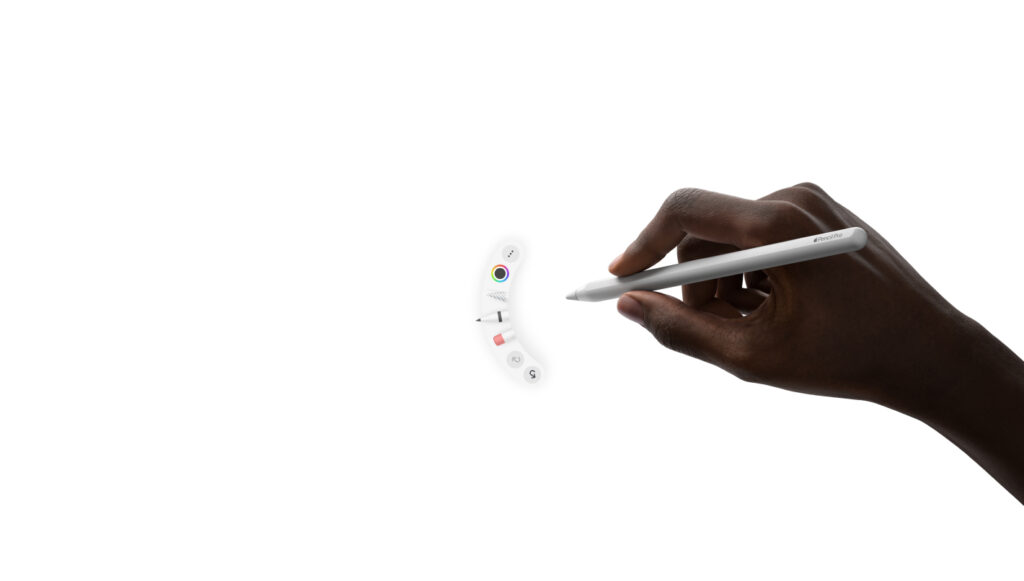
Lastly, did you know that the Apple Pencil can be used to create various shapes like circles, triangles, arrows, and lines? In addition, users have the option to press and hold on a shape in order to make corrections, or simply double-tap the pencil to switch to the eraser tool.


