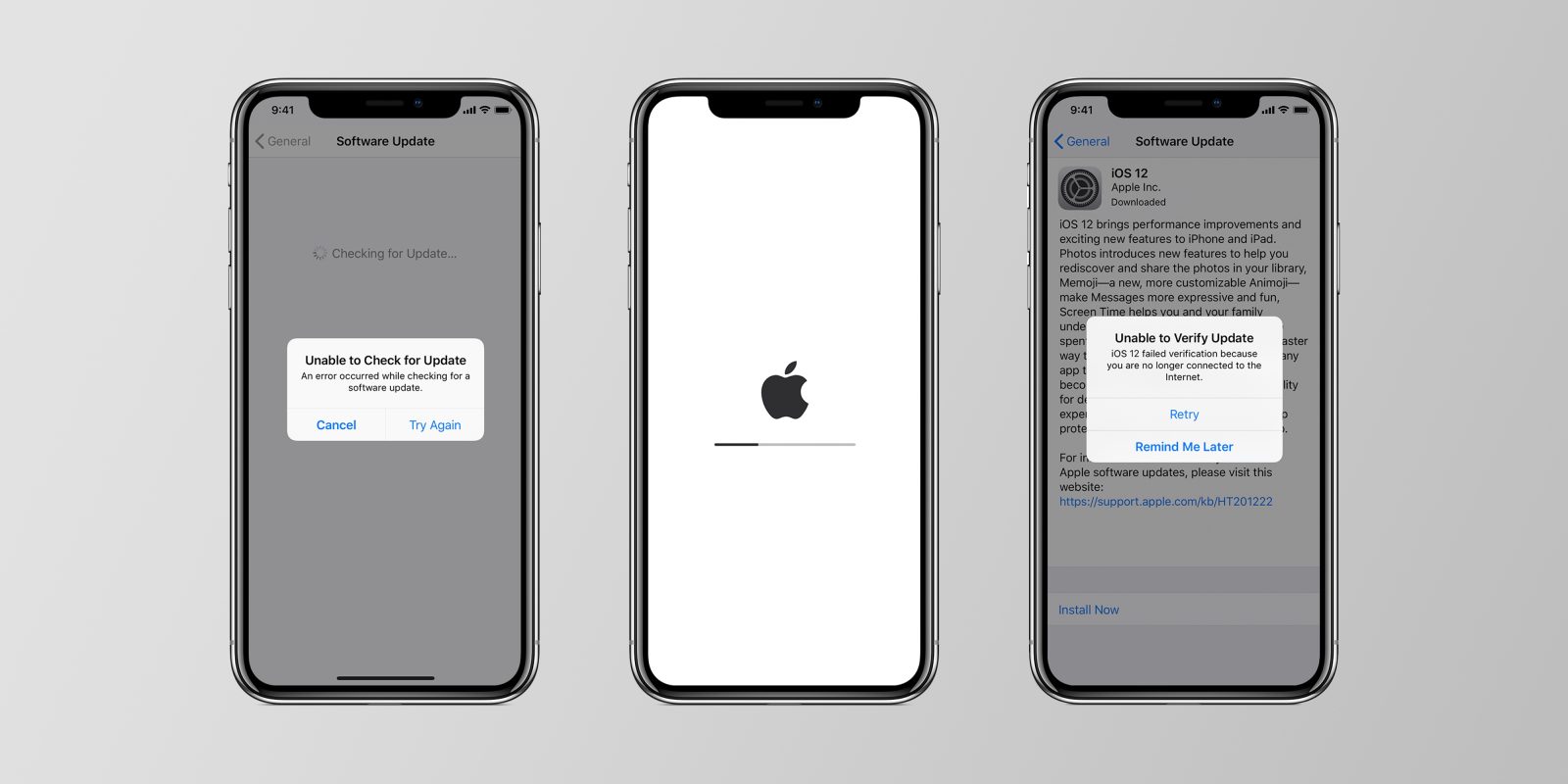Everyone gets an awesome mobile phone because of its features. There are awesome features that entice you to make a particular choice of mobile phone. It could be the camera, design, RAM, storage space, and so on. After making this choice, you go ahead to make use of these features whichever way gives you joy.
However, one thing is certain. Using your iPhone “whichever way” will come with its side effects. This can be perhaps your iPhone overheating or its battery draining pretty fast. This is usually the case most times.
If your phone overheats, there can be issues like battery drain, or shutdown. Sometimes, it could damage your CPU after being exposed to extreme heat.
There are different reasons why your iPhone gets hot and drains battery fast. This article will address various reasons for this and ways you can fix it.
What Cause iPhone Overheating
CPU:
In case you don’t know, your iPhone works like a computer, with a CPU. Overworking this CPU can cause overheating. Your computer has a fan that helps to cool your CPU and curb overheating. However, your iPhone has no fan and this increases the risk of overheating.
The CPU is the part of your computer that heats up the fastest. It is also one of the parts that cause your iPhone overheating. Especially because there is no fan to prevent that.
Apps:
On your iPhone, various apps run simultaneously in the background. Normally, these apps should use a portion of your CPU while running. Unfortunately, there are times when your CPU gets used up to about 100%. When this happens, your iPhone gets hot and drains the battery fast.
Your apps can overload your iPhone’s CPU. This is definitely not good for your phone as all that workload can increase the internal temperature of your phone. Apps drain your battery and so running a lot of them in the background will cause your battery to drain really fast and in turn heat up your phone.
Usage:
Another thing that can cause your iPhone to overheat is if too frequent usage. If you are constantly using your iPhone it is bound to get warm. However, if you frequently use it for heavy tasks like gaming, there is a high chance of your iPhone overheating.
This is because your phone battery is constantly working, even more for heavy tasks. This causes the internal temperature of your phone to increase rapidly.
Overcharging:
When you plug your iPhone for long even after the battery is at 100%, you are overcharging it. When you overcharging, the temperature increases and the battery gets damaged little by little. Hence, your iPhone gets hot and drains the battery faster.
After you have known what causes your iPhone to overheat, you should know how to fix it. The rest of this article will put you through ways to fix the overheating state of your iPhone.
How to Fix Your iPhone Overheating
Close Background Apps:
The first thing you should do when you discover your iPhone overheating is to reduce the workload on the device. This could be done by closing all the apps opened in the background. Apps in the background could cause your processor to get worked up and your device to get warmer.
How do you close your background apps? If you use an iPhone X or a later model, go to the home screen and swipe up from the button of the screen. Swipe up on each app. For iPhone 8 or earlier models, double-tap the Home button to show the apps open in the background. Then, swipe on each app.
Restart Your Phone:
Sometimes, closing all your background apps might not be enough to reverse the effects that wayward apps or features have done by causing your iPhone to overheat. When this is the case, another option to try is to perform a reboot of your iPhone. The process for restarting your iPhone varies by the model you use.
For iPhone X and later models, press and hold the side button and either volume button until the power off slider appears. Drag it to switch off your iPhone completely. After about a minute or less, press the side button to switch on your iPhone.
If you use iPhone 8 or earlier models, press and hold the top or side button until you see the slider. Drag it to switch off your device. After about a minute or less, press and hold the top of the side button to switch on your iPhone.
When your iPhone comes back on, check to see if the overheating has stopped.
Airplane Mode:
Another procedure you can use to fix the overheating issue with your iPhone is to enable Airplane mode on your iPhone. With Airplane mode, you will use basic functions on your phone and leave out the heavy functions that take a toll on your battery and CPU. It prevents your device from searching for signals from network bases, thereby reducing the workload on your processor.
On your iPhone, go to the Home screen and select Settings. Tap “Airplane Mode” and switch it on. This will disable your iPhone’s wireless radios and features like Wi-Fi, Bluetooth, and cellular connections.
Update Your iPhone Software:
Apple releases software updates that fix bug issues that could be the reason why your iPhone overheats and drains battery excessively. These software updates prevent apps from malfunctioning, which could be a cause of your iPhone overheating. This means that you should try to update your iPhone software if other options have not helped to fix your overheating problem.
To check for software updates on your iPhone, head to the Home screen then tap on Settings. Select General and then, Software Update. If there’s a software update available, you will see an update notification. Follow the on-screen instructions to download and install it.
Update Your Apps:
Outdated apps are known to cause glitches that will overwork the processor and bring about overheating and battery-draining in your iPhone. Updating your apps regularly will help to prevent this and solve the problem.
Head to your App store and scroll down and tap on “Updates”. Update any of the apps you wish to.
Reset Your Settings:
Resetting your settings is also known to be effective in fixing overheating issues in your iPhone. There may be some incorrect settings on your device that are causing the overheating and battery drain. Resetting your setting will reverse everything including the problematic settings.
On your iPhone, tap “Settings” on your Home page. Select General and scroll down and tap on “Reset”. Select “Reset all settings” and enter your device passcode to continue. This will delete all customized settings on your device including your Wi-Fi passwords and wallpaper, and restore default settings. Allow your device to reboot after this process and reenable the features you want.
Reset Your iPhone:
The last option on this list for you is to conduct a factory reset on your iPhone. You only have to resort to this if the overheating is caused by complex system errors. In this case, you need a full system reset. You should know that this will erase everything from your phone including personal information.
In your Settings, select General and scroll down to tap “Reset”. Select “Erase all content and settings”, type in your passcode and confirm the process.
There are various reasons why your iPhone gets hot and drains the battery. Fortunately, there are also numerous ways to fix this. You can start with the simplest and move to the others until you fix the issue successfully.