Apple has recently unveiled a collection of iPhone 15 wallpapers that will leave your jaws open. iPhone 15 wallpapers will be preinstalled on the new iPhone. But you can also download them below.
What Are the iPhone 15 Wallpapers?
Designed to highlight the improved aesthetics, these iPhone 15 wallpapers are guaranteed to take your phone to a whole new level. One of the qualities that make a wallpaper great is the picture resolution. These wallpapers were originally available in HEIC / HEIF image format with dimensions of 1080 x 2340. However, you can also get a 1290×2796 pixel JPEG version below.
iPhone 15 Pro Wallpaper
Apple has developed a total of five different background variants exclusively for the iPhone 15 Pro and iPhone 15 Pro Max, which feature 4 attractive titanium coatings. They are white titanium, black titanium, blue titanium, and natural titanium.
Black Titanium


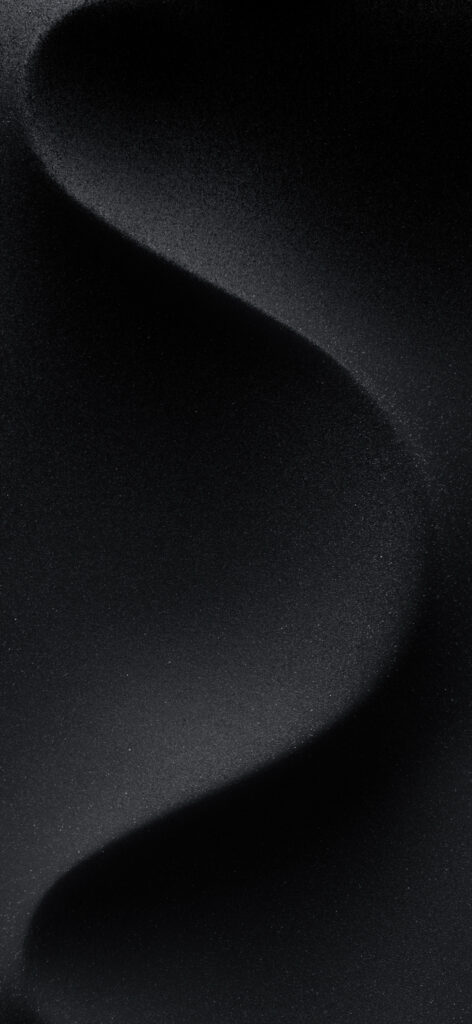

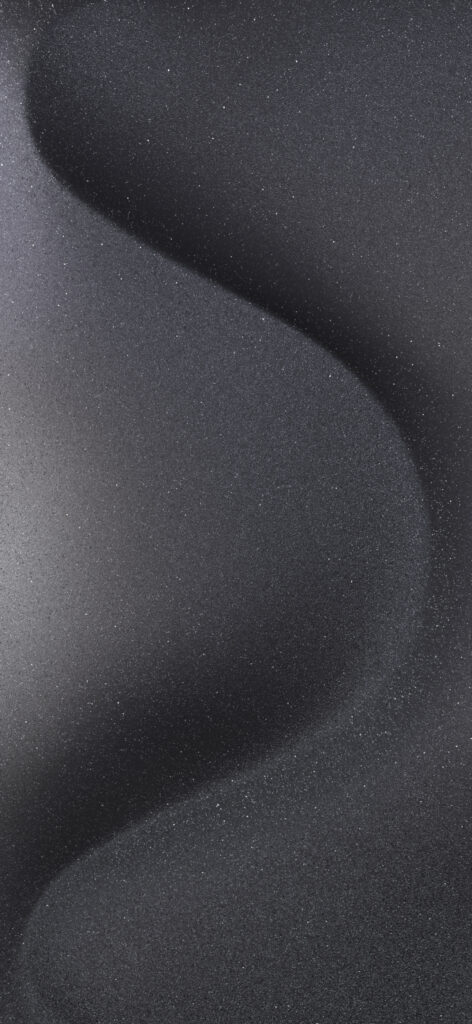
Blue Titanium
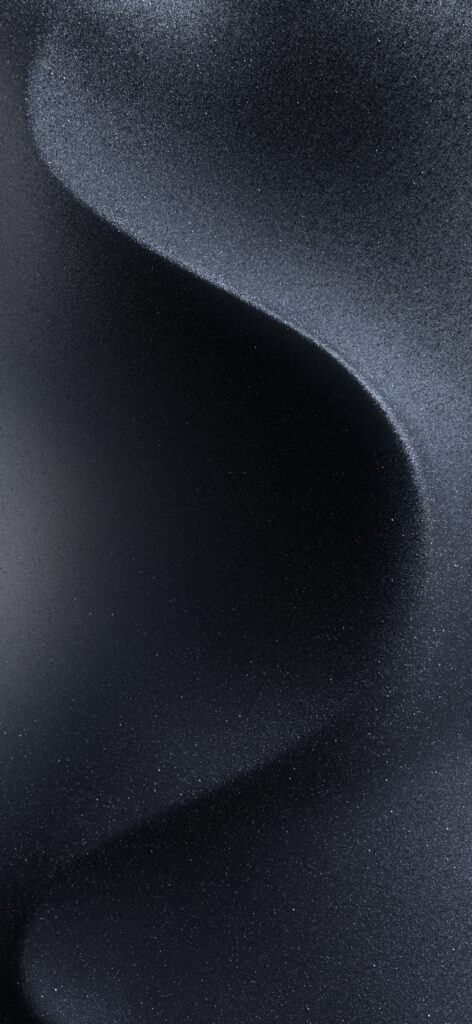
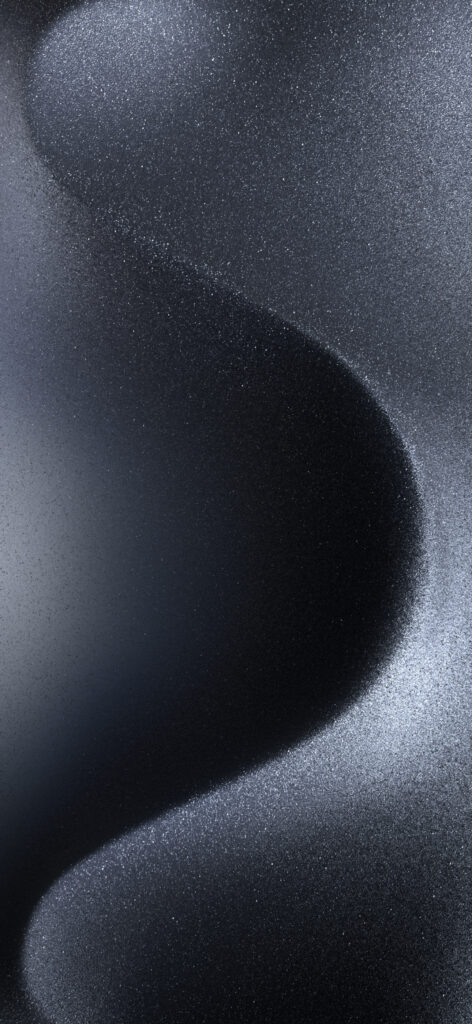
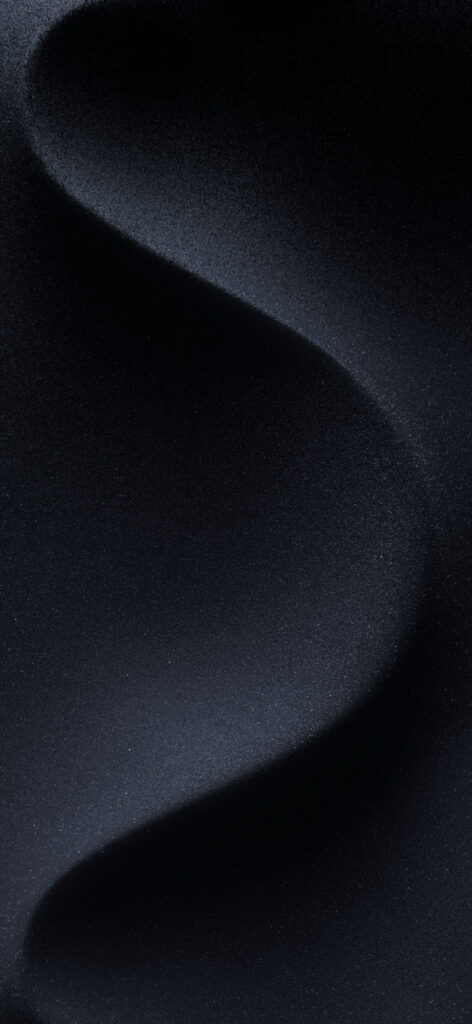

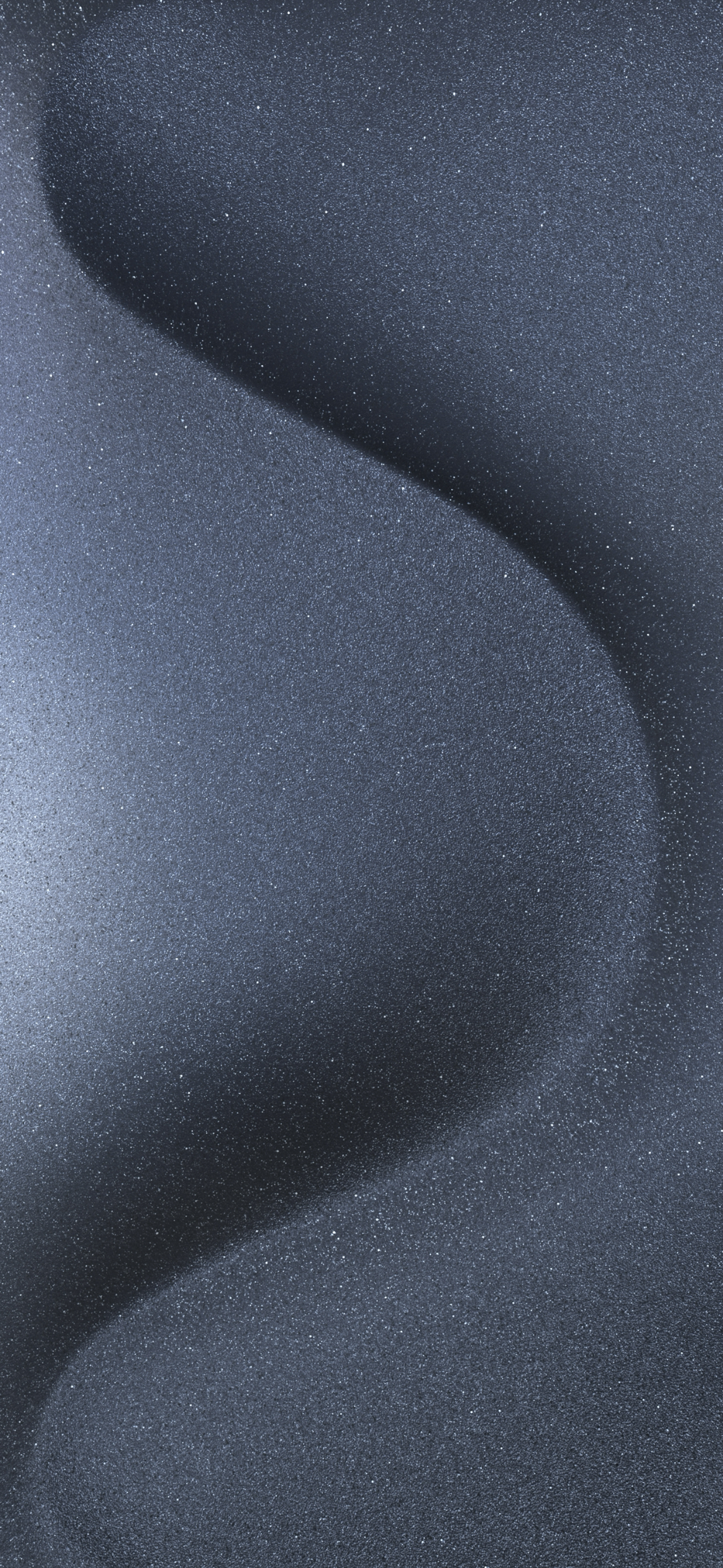
Natural Titanium
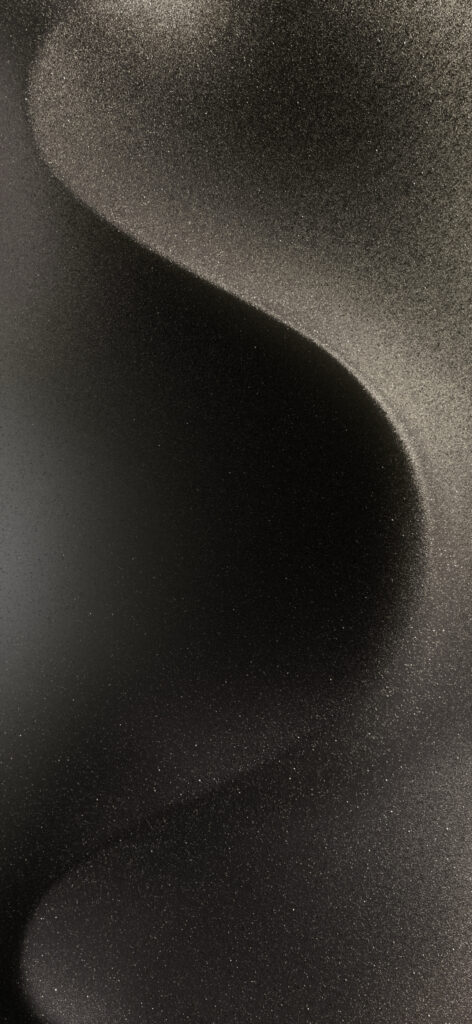

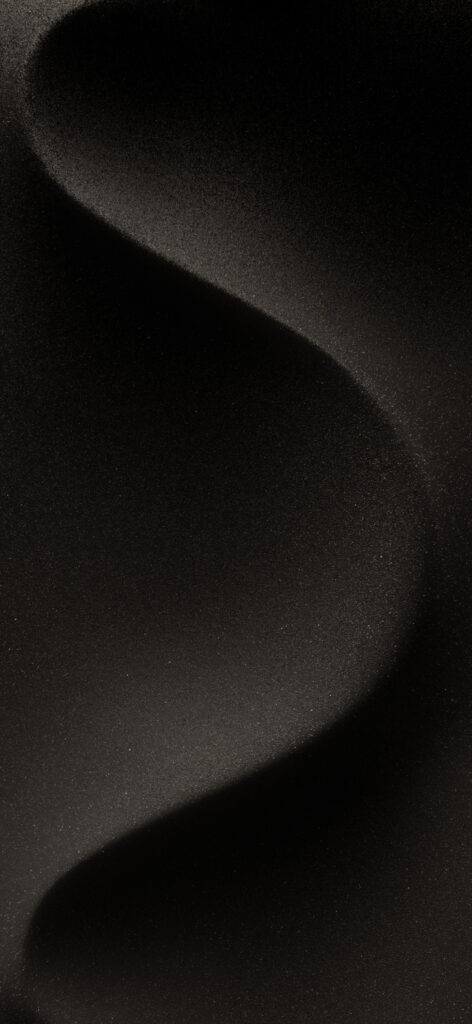
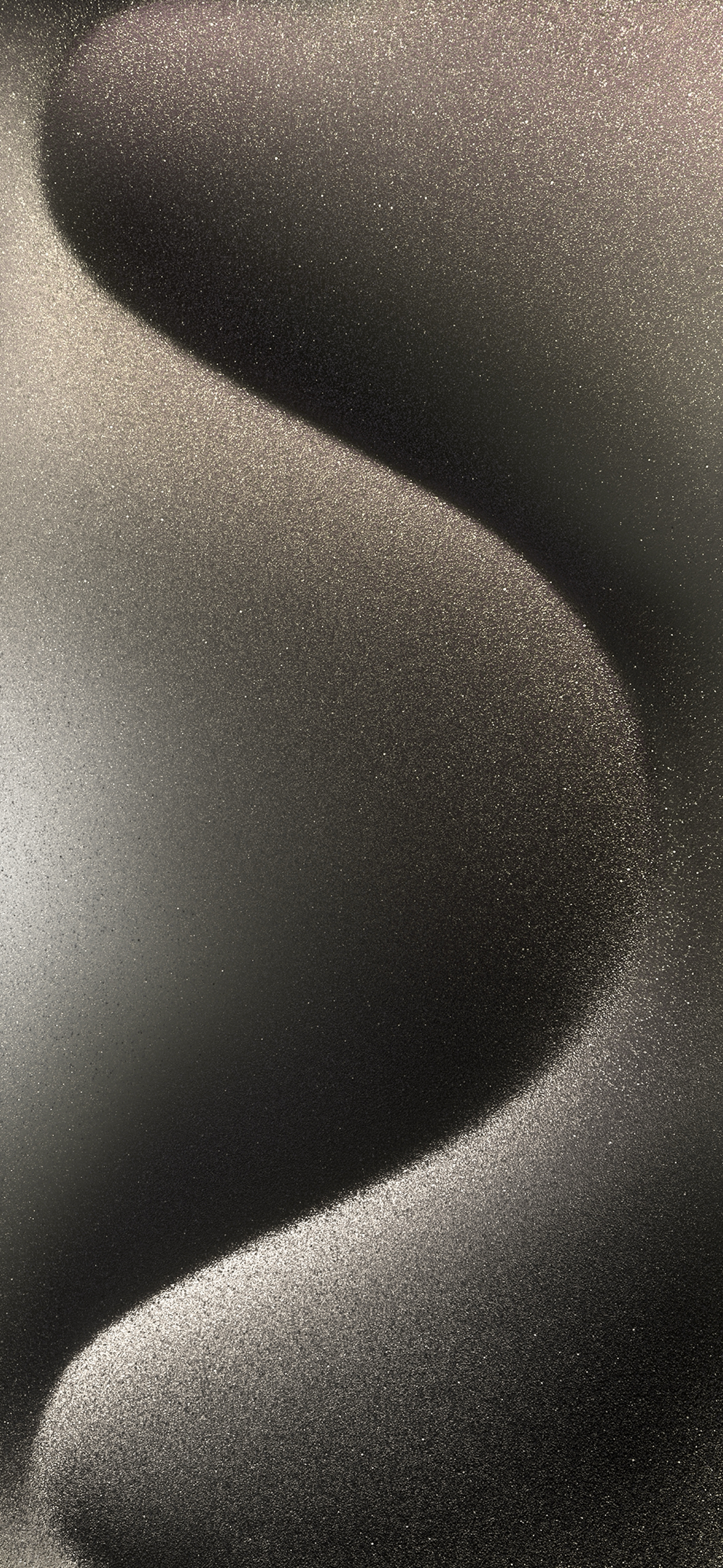
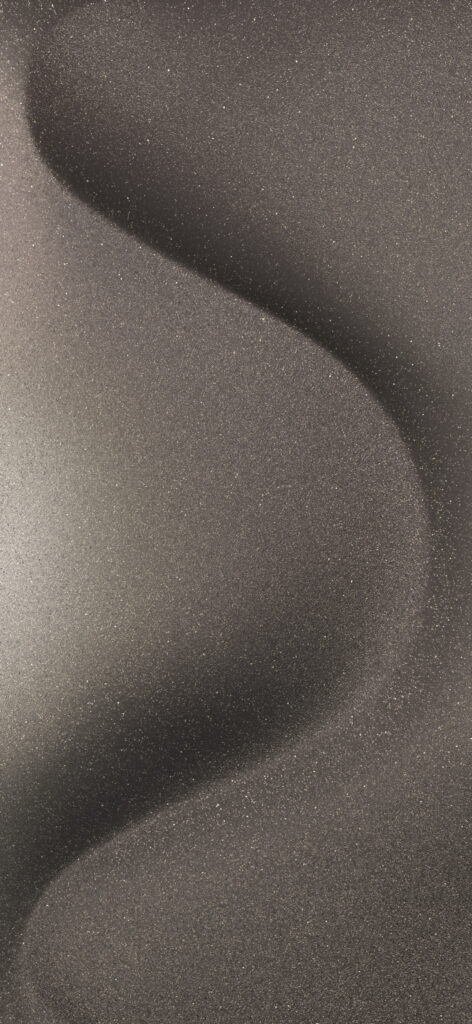
White Titanium

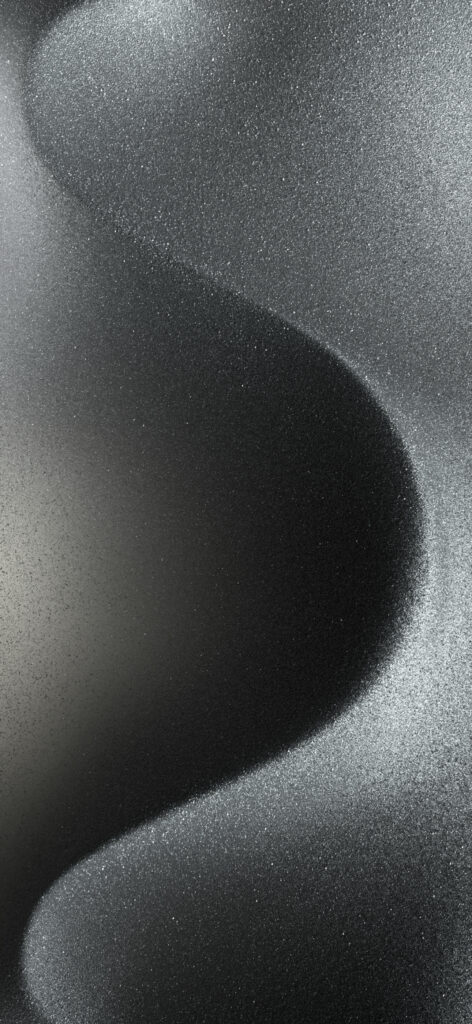
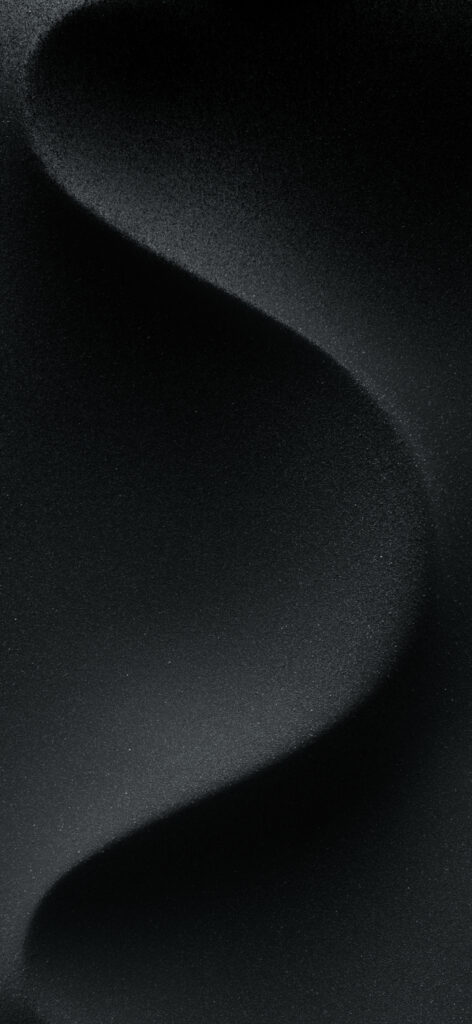
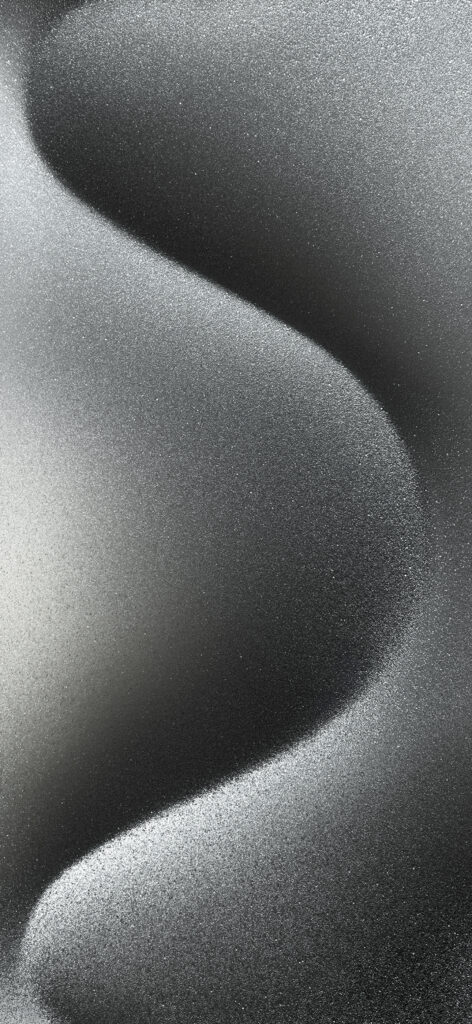
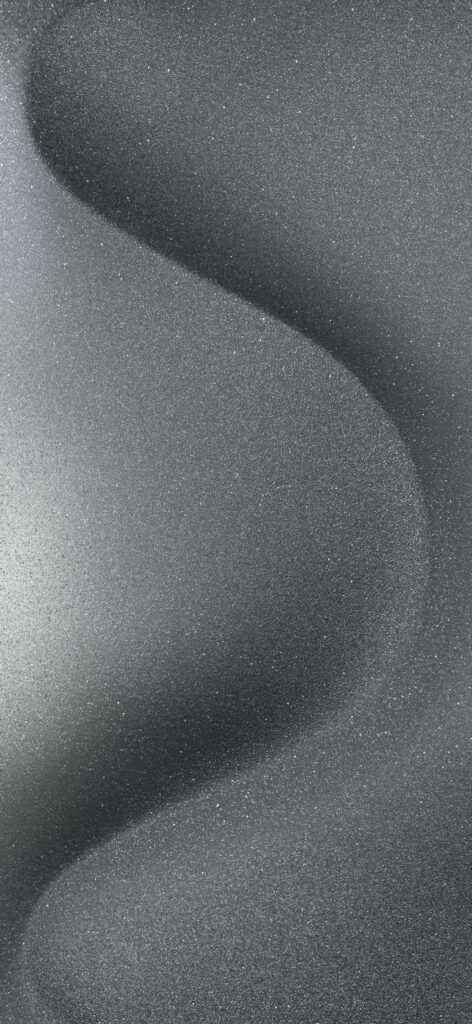
iPhone 15 Wallpaper
Unlike iPhone 15 Pro, there are no variations of iPhone 15 wallpapers and iPhone 15 plus wallpapers, but rather 5 unique wallpapers that correspond to the color of your device. They are pink, blue, green, yellow and black.


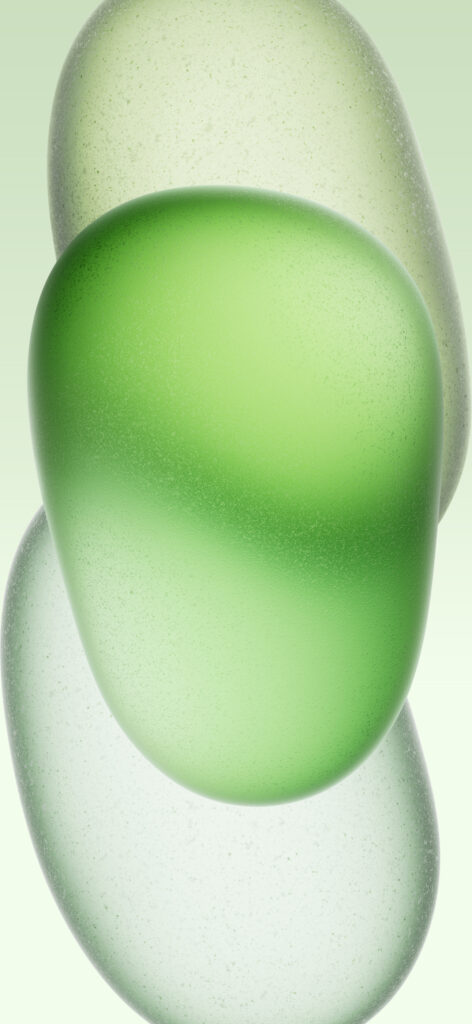


How to Change Wallpaper on iPhone 15?
If you want to change the iPhone 15 wallpaper and you don’t know how to, do not worry too much. The next few steps will help:
- First, you begin by locating the Settings application.
- Next, you proceed to scroll downwards and click on the Wallpaper tab.
- After that, you will tap on the option labeled Add New Wallpaper. From there, you will be presented with a selection of wallpapers recommended by Apple. If you want to further personalize your chosen wallpaper, simply tap on each element to customize it to your liking.
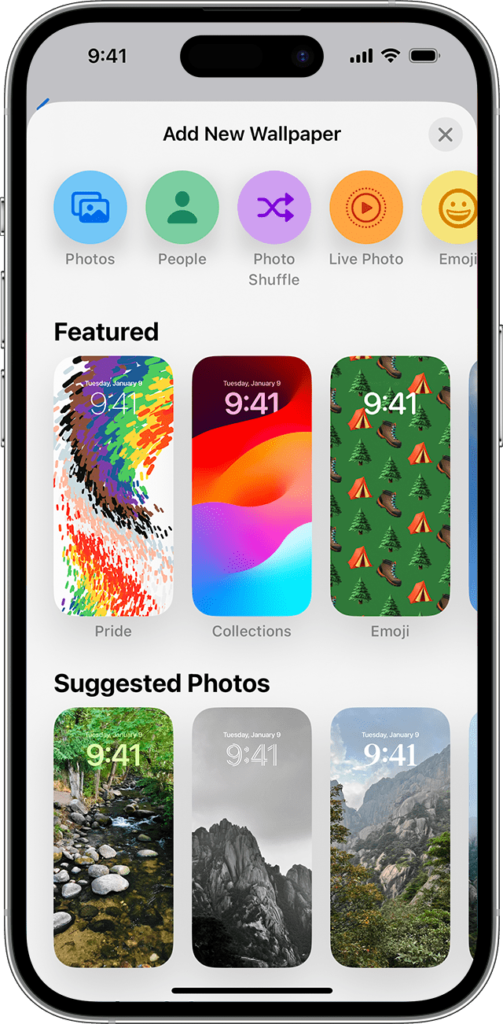
- Once satisfied, select Add located in the upper right-hand corner.
- If you desire to utilize this wallpaper for both the Home Screen and Lock Screen, tap on Set as Wallpaper Pair. Additionally, if you wish to have a distinct wallpaper solely for your lock screen, then you can leave it. It is all a matter of preference.
Furthermore, Apple allows you to create a wallpaper incorporating a photograph, emoji pattern, or local weather. If you want to do this, You have to navigate to the top of the wallpaper gallery, there will be a button to tap. This button will permit you to select a category, such as Weather & Astronomy, Kaleidoscope, Emoji, Unity, Pride, Collections, or Color. Alternatively, you may choose to use a personal photo of your own.
Best Wallpaper Apps for iPhone 15
Frequently Asked Questions on iPhone 15 Wallpaper
Does iOS 17 Have a New Wallpaper?
Simply put, yes. Indeed, the latest iteration of iOS, namely iOS 17, now boasts light and dark mode versions of the wallpaper.
How to Make Picture Fit Wallpaper on iPhone 15?
Assuming you want to make the wallpaper longer so that it can fit wallpaper, the following steps would help.
- Firstly, open the desired wallpaper and tap on the Edit option.
- Then, click on the Crop button to access further options.
- Next, locate and select the aspect ratio button and choose the option that says WALLPAPER.
- Finally, make necessary adjustments to the image by either moving it around or utilizing the two-finger zoom feature.
How to Delete Wallpaper on iPhone 15?
If you want to delete a wallpaper on your iPhone 15, you can follow these steps:
- First, swipe downwards from the top center of your screen to access the Lock Screen.
- Next, press and hold any part of the screen for an extended period.
- After that, locate the wallpaper that you wish to remove and swipe up.
- Tap on the Delete icon and then Delete This Wallpaper to confirm.
These simple-to-follow instructions will successfully delete the wallpaper from your iPhone 15.
How to Set Live Wallpaper on iPhone 15?
Follow the above-mentioned steps to change the iPhone 15 wallpaper and choose Live Photo in the Add New Wallpaper tab. With the option to set the chosen live photo as a wallpaper pair, you can effortlessly harmonize your lock screen and home screen, creating a symphony of visual splendor that is sure to set your iPhone 15 apart from the rest.


