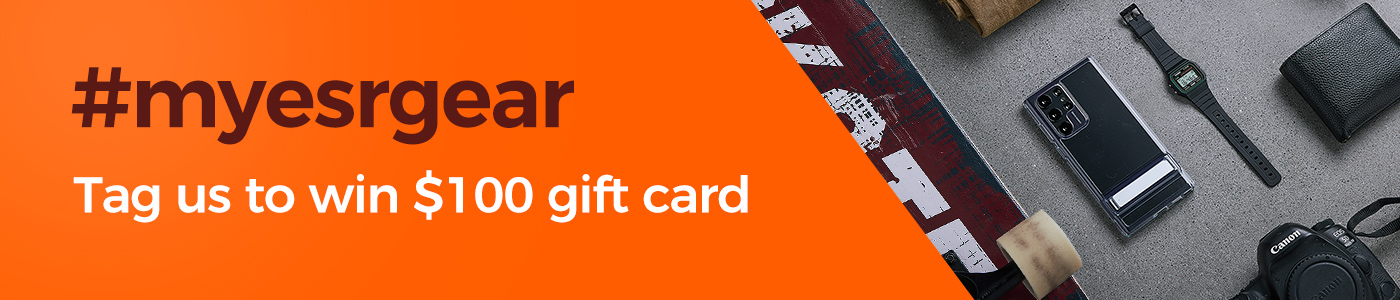Are you having some issues with using your Apple Pencil? Here are a few options that you could try.
Most times, the Apple pencil works perfectly and does exactly what it has been designed for. But it’s possible that it could also develop several faults ranging from refusal to come on, to the Apple Stylus failing to respond in certain apps, and disappearing from the smartphone’s notification center battery menu. It doesn’t matter what is going wrong with your Apple Pencil, we’ve got you covered. Take note of the following tips to help you troubleshoot your problem.
Tighten the nib
The nib of the Apple pencil often comes off. Usually, this part of the pencil will come off as a result of wear and tear. When this occurs, you would need to swap the current nib with the replacement that would be kept in the box.
There may also be times when the nib becomes loose after a long period of use and you’ll need to screw it back tightly to get it functional once more. Tightening the nib is a simple task that does not require a whole lot of technical expertise. Avoid applying too much pressure during the process and screw it on properly.
Check the battery
The battery in the Apple pencil needs to be properly charged for optimal operation. You can check the current battery level of the iPad through the following steps:
- Navigate to widgets on your iPad to view the battery level of your pencil. You can locate widgets in the Today View. To get here, swipe right on the Home screen, lock screen, or while you’re looking through the phone’s notifications.
- Examine the Batteries widget. If you don’t find the Apple pencil there, make sure that it’s connected properly via Bluetooth and that batteries have been chosen to display in Today’s view tab.
- You can also check the battery status of your device by clicking Settings > Apple Pencil and looking for the battery percent at the top of the display screen.
- If the battery percent displayed is 0%, then you need to charge the pencil.
Recharge the Apple Pencil
The next thing to do is make sure that the Apple Pencil’s battery has been fully charged. It may sound silly, but there are instances when this unique pen would fail to function optimally because of a low-battery status. Navigate to the notifications center and identify Apple Pencil under the “Batteries” section.
If your pencil has completely run out of power or hasn’t been in use for quite some time, it may take about 10 minutes to get the stylus working properly. Don’t panic if you can’t immediately see the device, give it some time to charge. The Apple Pencil charges quickly and you should be up and running in no time.
Users can charge the pencil through any of the following steps:
- Charge the Apple Pencil 2 by attaching it magnetically to the side of the iPad. You have to make sure that the accessory is connected to the tablet via Bluetooth, for this pencil to charge.
- Charge the Apple Pencil 1 by simply plugging it into the lightning connector on the tab or using the USB power adapter for the pencil.
Reboot
There are times where the fault may not come from the Apple pencil itself, but the iPad Pro. When this happens, a simple reboot could be the solution that can handle all your problems. You may choose to restart your iPad normally or give it a hard reset if you feel that would deal with the issue. Whether you reboot the iPad pro or Apple pencil, it should reset things when dealing with a minor problem.
Confirm Pencil Compatibility With iPad
Apple Pencil 1 and 2 are designed to work with different iPad models. This statement means that if you attempt to use the Apple Pencil 1 with a tablet that is designed for the Apple Pencil 2. It won’t work.
iPads compatible with Apple Pencil 1 include:
- iPad (6th and 7th generation)
- iPad Pro 9.7-inch
- iPad Pro 10.5-inch
- iPad Pro 12.9-inch (1st or 2nd generations)
- iPad mini (5th generation)
- iPad Air (3rd generation)
iPad compatible with Apple Pencil 2 include:
- iPad Pro 12.9-inch (3rd and 4th generation)
- iPad Pro 11-inch
Check That the Bluetooth Of The Tablet is Turned On
The Apple Pencil will only work with your device after it has been connected via Bluetooth. If your apple pencil is absent on the list of connected devices under the Battery widget, or you can’t find the battery widget at all, then it may be that you have failed to turn on your Bluetooth.
To check if your Bluetooth is on, do the following:
- Click on settings in your iPad menu.
- Select Bluetooth. Tap the toggle switch to turn on and turn off the device’s Bluetooth. You would find the Apple Pencil under the My devices tab if it has paired successfully.
- If the Bluetooth fails to come on or you see a loading icon, restart your iPad attempt connecting again.
The app doesn’t support Apple Pencil
Not all apps are designed to support the Apple Pencil. To confirm if your Apple pencil is functional, open a supported app such as notes and try to use this accessory. The notes app is the best choice to test your pencil and it should be readily found on your device’s home screen. If you don’t have the Notes app, download it.
Conclusion
If you’ve tried all the options listed above and you still have problems with your Apple pencil, then you may need to contact Apple. You can either take it to your local Apple Retail Store or call 1-800-MY-APPLE. The Apple pencil has a one-year limited warranty. If your device is no longer covered by warranty, a battery service is charged at $29. Soon, you’ll have your apple pencil up and running with little or no hitches.