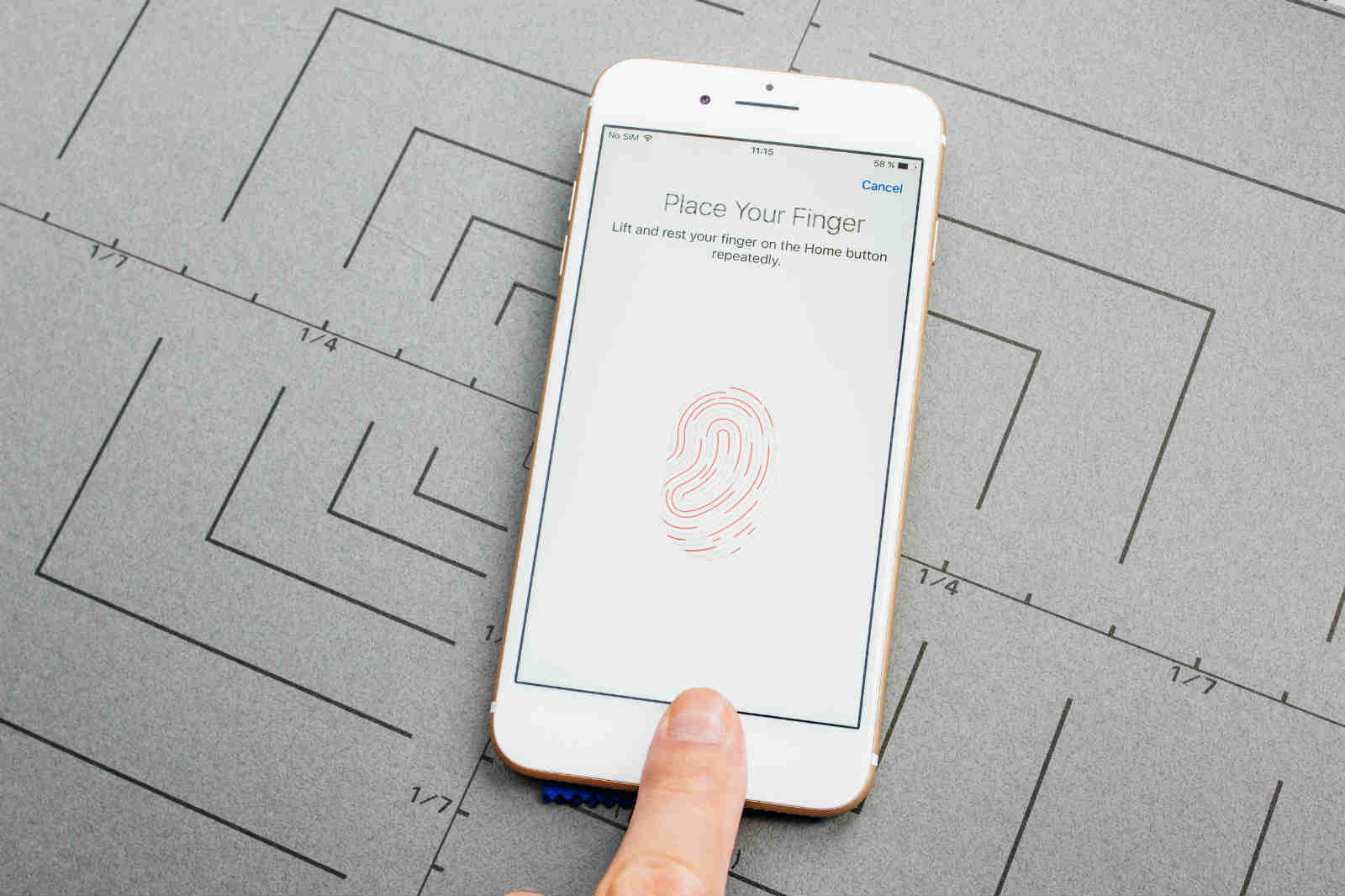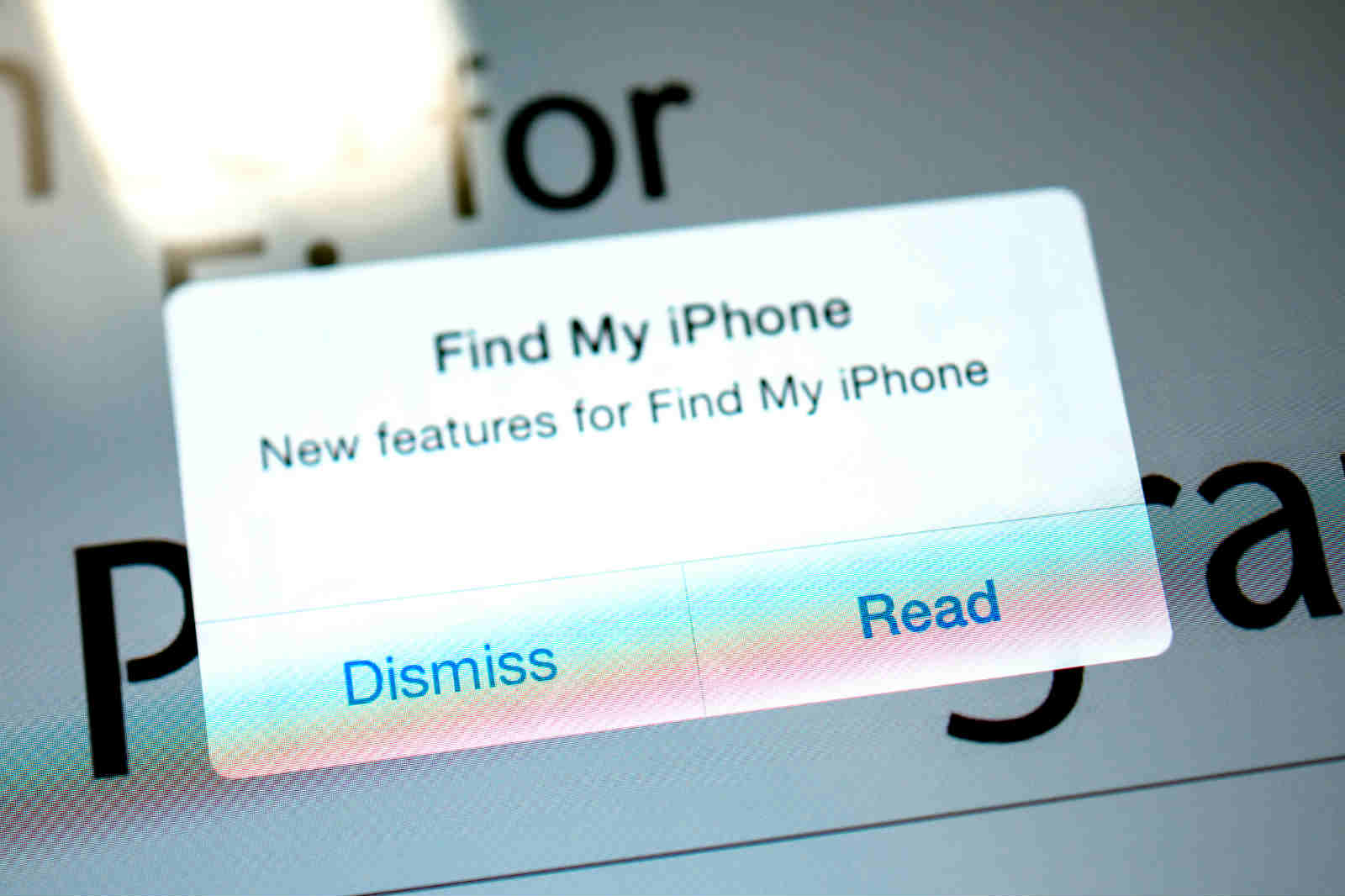Losing an iPhone is very painful for anybody. The moment you realize the phone is lost, you will think about your personal information stored in it. If you lose it in the middle of the road, then stress gets increases with the fact that now you are cut off from the outside world.
Today, most people use their phones to pay bills. So losing a phone is not going to be less stressful. It is also an expensive replacement. But Apple has come up with a solution for this. When you lose your phone, you must first check Apple’s feature “Find MY iPhone”. You can use this feature for all Apple devices. You can call Apple’s service to secure and recover your lost phone.
But one thing you must make sure that you have a passcode and “Find My iPhone” enabled. It is the only way to track my iPhone back.
How to be Prepared?
-
Set a Passcode
Some people think Face ID or Touch ID as an unwanted step while using an iPhone. They are wrong. To set a passcode or using a fingerprint or face ID will protect all the information available on the phone. It is an important part of keeping your personal information secured. You must think about all the information your phone has like a bank app, private conversation, home location, office location, contact details, emails, photos, and lots more.
If you do not want a random person of keeping, then go through all these details. Secure it in your device by opening the Settings feature, select Face ID or Touch ID and Passcode. Follow the prompts and scan your finger or let the Face ID do the magic, which can be a little inconvenience. After some days, this extra step may become a part of your routine and will not even notice.
-
Next to Enable Find My iPhone
After you set up the passcode, next is to check whether you find my iPhone turned on or not. It must enable by default, so to disable, you have to do it manually. But it is good to double-check ones.
On your iPhone, first, open the Settings and tap your name on the top of the screen. Next, you select iCloud and scroll down to find “Find My iPhone.” Tap it ones. If both the switches are looking on position then you are all set. If not means you have to turn on both the options and leave that setting app.
-
Take advantages of Family Sharing
The Family Sharing Service available on all Apple devices not only helps you to save the money by letting your family install this paid app, but it also connects with “Find My iPhone.” When you set up Family Sharing, you can see the location of all those devices linked to the Apple ID of the family members. It means you can check your lost phone immediately by asking your family members.
-
Creating good Habits
You can keep you secured in the best possible way, especially when you travel out or visit an unfamiliar place. You must always keep a close eye on your phone and never relax. Be cautious or even overly cautious, and do not keep your phone here and there. People can easily grab your phone if you are carrying it carelessly. In an event you can lose your phone then do not panic. Just remember to use “Find My iPhone.”
How to recover your lost iPhone 11?
Every iOS device comes with Find My iPhone feature in the settings managed by the iCloud account. Once you have found that you have lost your phone, then first you must visit the iCloud account on your computer.
If you cannot reach out to a computer, do not worry, there are some other options to access find my iPhone app. Otherwise either borrow your family member or friend’s iOS device and sign in to the app “Find My iPhone.” Or your Family Sharing setting is on; then your family member can view where your lost device is through their “Find My iPhone” app on an iOS device.
When you access the app through the website or another device, then you must sign into the same iCloud account linked with the lost iPhone. After you sign in, select your device from the lost to view its current location. And if the device is turned off then you can check the last location.
When you check the location of the device, select the Actions option available at the bottom. You can scroll down to see the option, followed by Lost Mode. There you can enter your phone number then a message will appear on the lock screen. It asks whoever is handling the device now shall get back to you. If passcode was not used on your phone that helps you in Lost Mode, then you will ask to create a one to enable Lost Mode.
When the Lost Mode gets enabled, it will lock your device, prevent all messages and notifications from being shown up on the lock screen and track my iPhone location. Still, your phone will ring to take incoming calls and FaceTime calls. This also can help you to track down the phone from a nearby place. Or you can be lucky enough that the phone who has your phone talk the call and get it back to you.
If your lost phone is turned off, but Lost Mode is enabled then you will receive an alert while it is turned back on. You can still check the current location and assume it has a data connection.
When you recover your lost phone, you should enter your passcode that created by enabling Lost Mode. Then sign in to the iCloud account.
Conclusion!
You can enjoy this extra level of security an iPhone offers you by turning on “Find My iPhone” before you lose your phone. Apple is going to merge the “Find My iPhone” with the “Find My Friends” app on iOS 13. These two tools are going to be in one app called “Find Me.”