Hey there, just got into the league of iPhone users, yeah? Yay! Welcome on board! Guess you’re pretty elated just as many of us were.
First off, you’ve got yourself a powerful tool for taking those stunning JPEGS that would leave your homes starring for almost forever, yeah!
Plus, you are ravished with that feeling of being a great photographer! Well, we both know you aren’t but we’d keep that as our little secret (lol), all thanks to the little magic wand in your possession! (wave it for a magical feel).
Apparently, you have learned how to maneuver your way learning how your phone works but come on, you’ve got to learn about other functions too but you’ve got to go to places, hang out with buddies, go on that date with that special someone, you know (winks).
You need to hit the gym to burn that fat, plus you need to complete your appointment with the dentist, …arrgh! And you know you can’t always go out with your computer but you’ve got to download those blockbuster movies that recently premiered but here you are sulking and beating yourself over for not being able to download those movies on your iPhone.
Hey! Worry no more as I got you covered on this. All you need do is grab some hamburger and smoothie as we take a ride on a journey on ways on how to download movies on iPhone and hey, carefully reading in between the lines and you just get to earn yourself a little something for being such a meticulous reader!
METHOD 1: HOW TO DOWNLOAD MOVIE ON IPHONE WITHOUT A COMPUTER
So, here is the first way in which you can get a movie downloaded on your iPhone without having to connect to a computer or sync via iTunes or any other online video downloader.
However, If the latter seems preferable to you that is, downloading from the website, you just need to take a chill pill and follow through as it will be fully explained later on. With that, let’s begin as you’re just about to get schooled with the following steps!
Step 1: Connect your iPhone to Wi-Fi or mobile network
Before anything, the first criterion for downloads of any kind is the availability of internet connection either a wi-Fi or a mobile network.
Whichever you settle for, just make sure you are connected to an internet connection.
Step 2: Launch into the google play movies and TV app
Seated somewhere in your apps is a little friend of ours, called the google play movies and tv app. Gently tap on it to open it.
Step 3: Search
Search the movie you would like to download
Step 4: Download
There’s a download icon that pops up almost immediately. Click on it
Voila! You are downloading that movie already!
(ding ding!) An incoming email notification…
Finally! You heaved a sigh of relief thinking it’s that email you’ve been waiting for and of course, adrenaline rush at work and you are eager to open and read it which you did. Only to find out it’s a reminder from the animal store to get Billy’s food at the mart by noon.
Heck! I never did forget in the first place, you said to yourself.
Now you are back at where you started. So how do I get to see my downloaded movie?
Don’t fret, just follow the same steps up until step 3, library, then tap on the menu and click on “downloaded only.” There you have it!
Well, this is just one of 4 ways in which you can download a movie on iPhone and the simplest at that. So, here is the second way in which you can download movies on iPhone from websites.
METHOD 2: HOW TO DOWNLOAD MOVIES ON IPHONE VIA WEBSITES
Most of the online video download services are easily spotted on google search engines that is, they are absolutely easy to find and also easy to use at that. You’ve got some of them like download 6, video grabby, etc. but for the purpose of this article, download 6 will be used as an illustration for a more straightforward way to download movies directly on your iPhone using the following steps
Step 1: First off, you need to download the “download 6” app from your phone’s app store; install and launch it.
Step 2: To open the browser, tap on the blue round button on the lower right
Step 3: Go to IO transfer online video downloader and paste the YouTube movie’s link to the given box. Then click on “download to iPhone.”
Step 4: You’ll be required to choose the desired output quality and a video format. Then click on the download button to continue.
Step 5: However, there will be prompt to pre-set a name for the file. An output path will be set by default. Tap on “save” to start the movie download.
Finally,
Step 6: After the download is complete, go back to the main interface of document 6 and choose “downloads.” Long press on the movie you have just downloaded, then choose “camera roll” to save the movie.
…Arrgh! This second method seems like rocket science to me, isn’t there something easier than this? Plus, this would cost me a buck especially when my network speed sucks. Of course, there is something way easier that could save you from paying any extra fees to download or rent movies from iTunes or any other online movie services.
Let me introduce you to a very effective third party that can assist you to download your movies
METHOD 3
Ever seen those pop-up notifications on app download? Well, yeah, I have. One of them is the “Freemake video downloader.”
Worry less, as downloading this app costs nothing. Pro bono! It’s free! Just follow the few steps below
Step 1: Download the app via the apple play store. After a successful download and installation, move on to the next step.
Step 2: Find the movie you want to download or watch, copy and paste its URL in the downloader and match to the next step.
Step 3: Here, you will need to select the movie resolution and MP4 format after which you proceed to the next step
Step 4: Choose convert to iPhone as the action. This push up step 5
Step 5: Check the “export to iTunes” box next to the action. This gets you ready for the next step
Step 6: click the download and convert button. The program will upload the movie into your video library
Step 7: a download icon pops up almost immediately. Click on it and voila! There you have it!
METHOD 4
The last but definitely not the least of the methods from which you can download movies from websites is via Netflix… yay! I could feel that excitement. Of course, you would nod in affirmation as Netflix is the top provider of digital media content.
The Netflix movie app for iOS runs on the iPhone where you could stream movies and also download them for later watch. It’s best to get a demo (free trial) first before subscribing to a plan afterward.
Some of the exclusive features you get to enjoy include TV shows and movies, all you need to do is to “browse” or “search” for your favorite movie(s) and just so you know, you can instantly stream on your device. Winks!
You want to know how, well it’s in the 5 steps below.
Step 1: Firstly, you have to download the Netflix app from your apple play store (that’s if you don’t have it yet), install and proceed to launch it and if you have the app already, just launch it right away.
Step 2: Click on “available for download”
Step 3: Click on your preferred movie
Step 4: Finally, tap the “download” button next to your preferred movie (it looks like an arrow) and then you are good to go!
There you have it! It is as simple as eating those ham-burgers all along only if you would be patient to follow the methods step by step.
And yeah, I did promise a reward for being a meticulous reader? So here it is.
On one of those occasions where Billy wouldn’t let you be while downloading a movie and by mistake, you downloaded something entirely different from what you wanted and you are like, Heck! No! this isn’t the movie I intend to download, what do I do now? let me say, It never was her intention anyway, she only needed some more attention so, go easy on the poor soul.
So, you are stuck on how to stop a download? Well, it is so easy. Simply tap “download” to remove or stop a download in progress.
Hope you enjoyed the ride? There you go, apparently, you did as you’re unconsciously nodding in affirmation.
Looking forward to riding with you again.
Cheers!






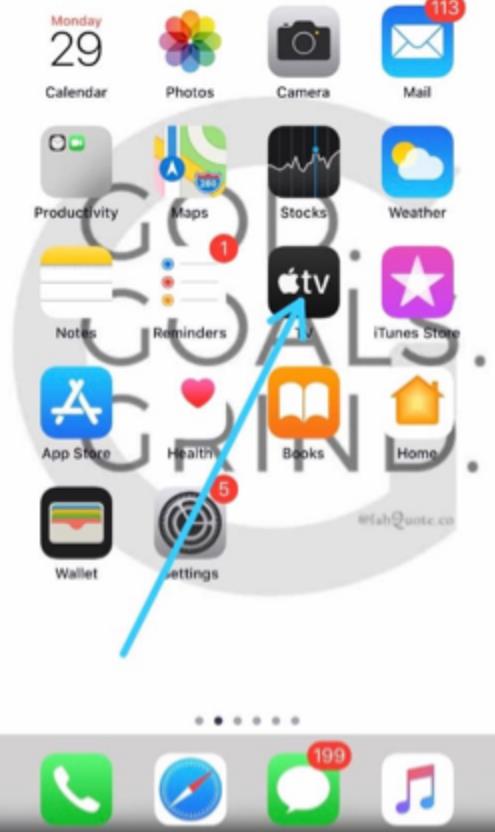
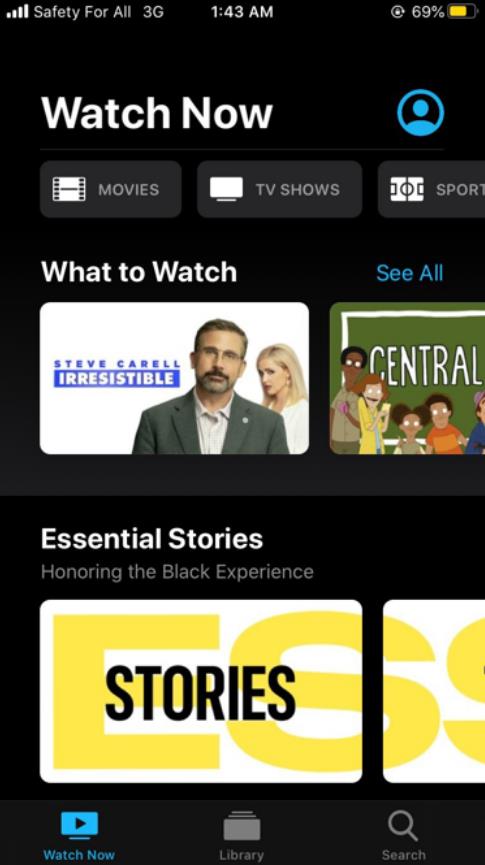
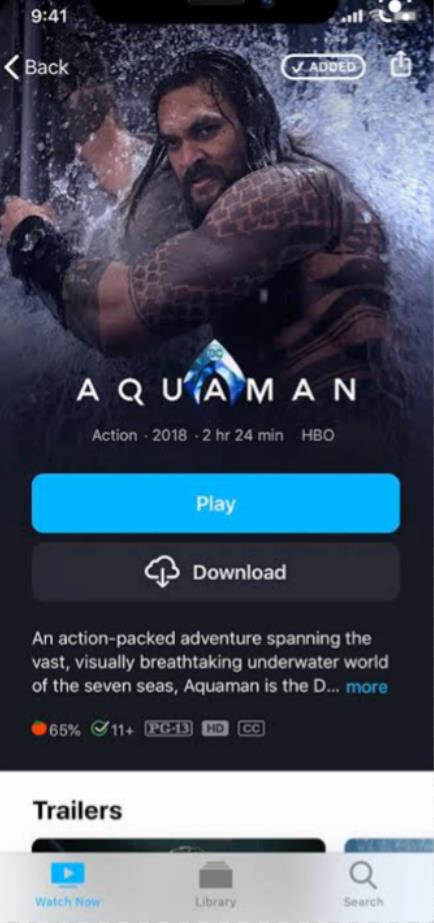
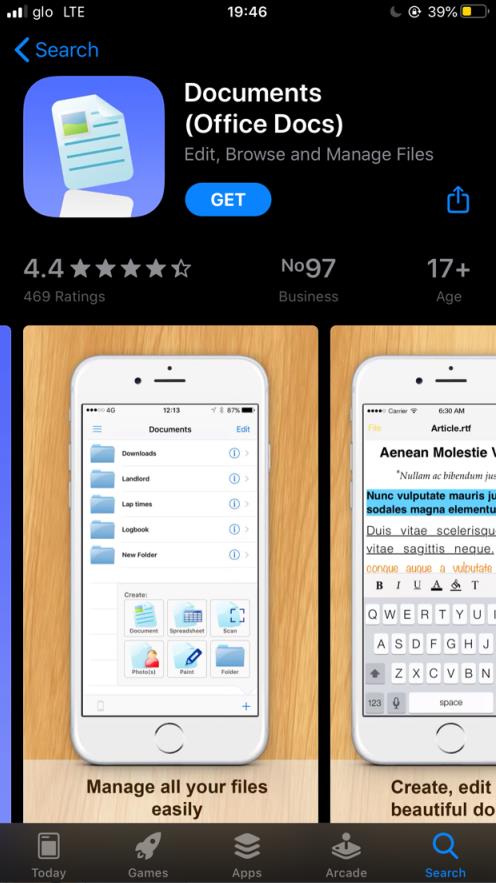
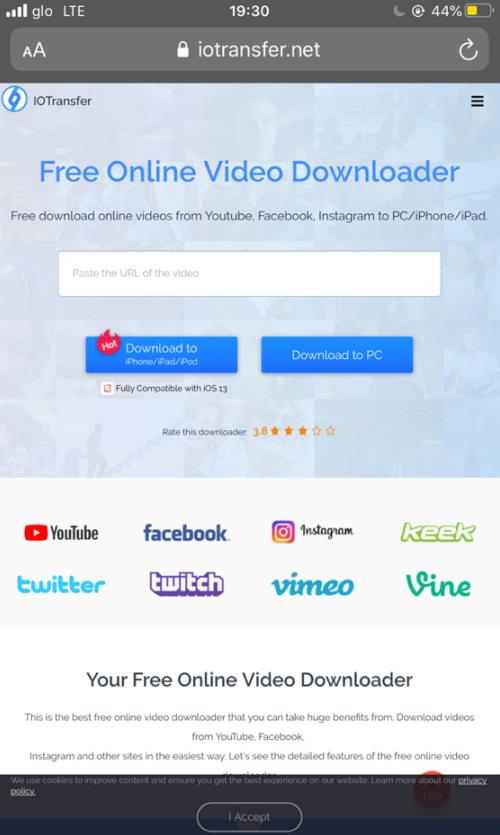
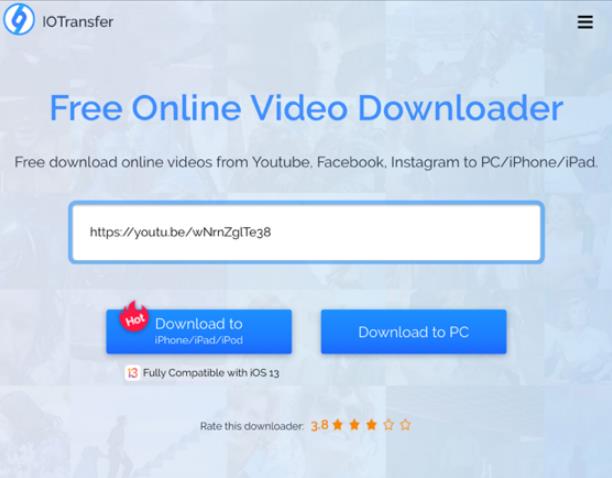
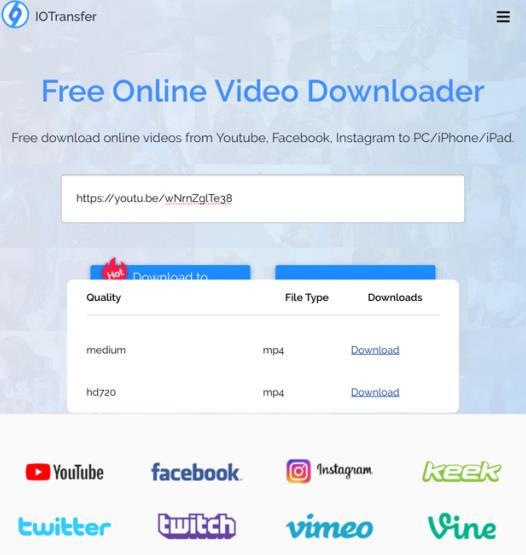
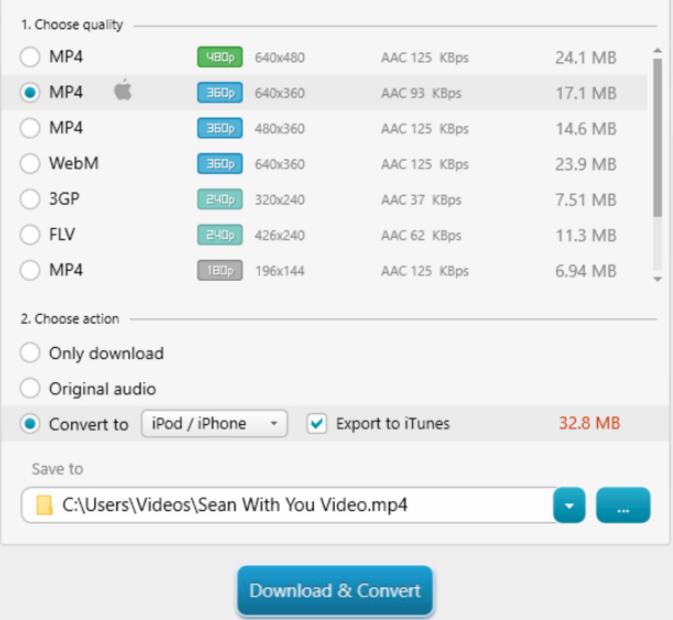
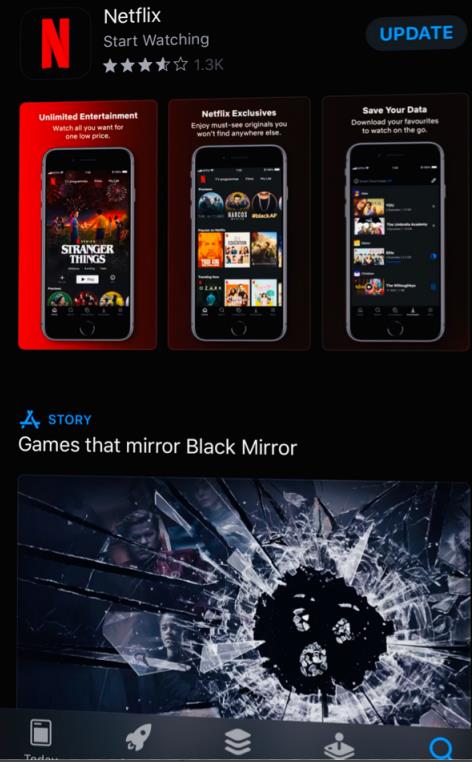
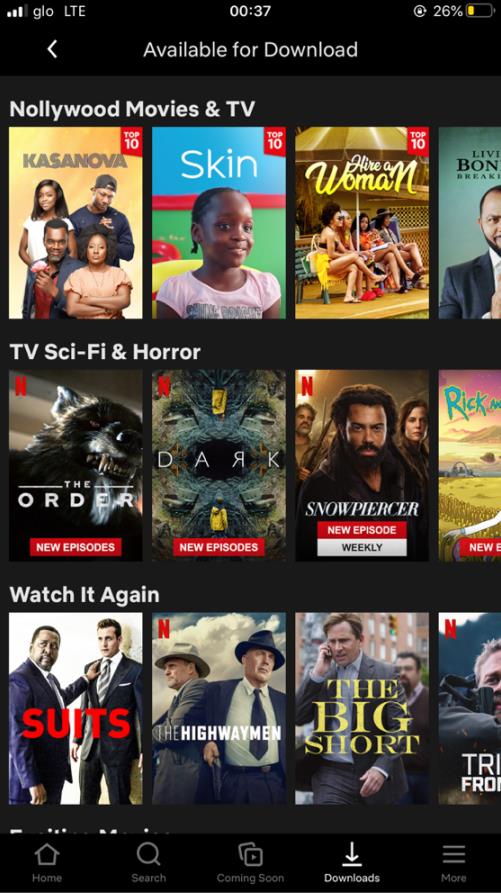
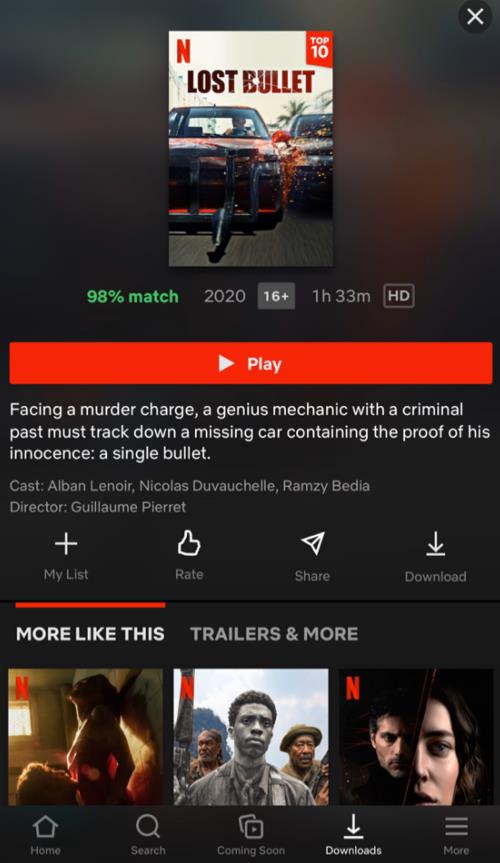







Thanks for this! Just checked and Freemake is not in the list of apps in the App Store. Are there any others?
Choose one and use it!
google play movie is best for download latest movies with iPhone six
Hi
Thanks u