Every phone comes with its peculiarities and by that, we mean its downsides and the iPhone 15 is no exception. This is because the advancement in each new release comes with its unique technicality. Perhaps, if you could use your iPhone 15 for a little while, you may experience what we are about to discuss in this article, iPhone 15 black screen. And if you are lucky, you may never have such an ugly experience.
It sulks to watch your iPhone 15 screen goes black randomly. That just leaves you in such a dark hole with no light or iota of help in sight. So, what do you do in such situations?
If you ever wondered why your iPhone 15 has suddenly developed a black screen and your iPhone 15 won’t turn on then, you have come to the right place as we discuss all you need to know about iPhone 15 black screen of death, what they really are, what causes them, and also stepwise methods on how to fix them – all in this article. You can already imagine how super packed the article would be. So, why not relax as we dive right into it?
Enjoy!
What is the iPhone 15 Black Screen?
iPhone 15 Black screen, also known as “iPhone 15 Black Screen of Death” is a system error that causes your iPhone screen to malfunction by displaying an “all black screen” and your iPhone 15 won’t turn on, thus preventing further activities from being performed on the affected phone. By implication, your phone will no longer function safely as the black screen forcefully shuts down the operating system of your phone, hence, its name.
What Causes iPhone 15 Black Screen of Death?
There are several factors responsible for the black screen of death in the iPhone 15, some of which we will discuss briefly in the next section.
- Software glitch
- Hardware malware
- Downloading third-party apps
- Phone Overheating
- Battery drain
1. Software Glitch
Many times, software glitches are the main reason for this black screen. This occurs when the operating system of your iPhone 15 experiences technical errors and then causes glitches thus forcing a sudden shut down which shows as a black screen. These software glitches can also occur as a result of corrupt files on the system, software crashes, and incompatible apps.
2. Hardware Malware
Malware is common in technology-powered devices one of which is the iPhone 15. Whether it is visible damage such as wrong connectors or a damaged display or invisible (internal) damage, they all can cause a black screen.
3. Downloading Third-party Apps
This is a well-established but not-so-obvious cause of the black screen. Some third-party apps are not compatible with the latest operating system in the iPhone 15 so downloading such apps to your device may cause it to malfunction or encounter a black screen.
4. Phone Overheating
Another common cause of the black screen is that you may never have given any attention before now. Using your phone continuously over time can cause excess heat to build up over time. This raises the temperature of the device and may cause the device to force shut or the screen could black out.
5. Battery Drain
Habitual exhaustion of your iPhone 15 battery over time can cause a black screen when you try to switch it on. Also, if you do not charge your device over a long period, it can result in a black screen.
Find the Best iPhone 15 Cases in 2023 at ESR - Protect Your New iPhone From Day One
How to Fix iPhone 15 Black Screen
When solving such issues as the black screen issue, it is advised that you should move from the known to the unknown issue. This would help you solve the issue faster and safely without causing harm to any internal components. So, in the next section, we give the top fixes for the iPhone 15 black screen of death issue.
1. Observe Your Battery Status
So, the first thing you want to check is to observe the rate at which your iPhone 15 battery depletes. To do this, connect your device to your original Apple charge cable and let it charge for a minimum of 15 minutes. We say this because in cases such as the black screen, it takes a while before you can get the battery indicator once the phone battery is exhausted. Once 15 minutes elapse, try to turn on your iPhone by pressing and holding the side button. If your iPhone comes on without hassles, then the issue has been resolved and so, it is obvious that the battery was responsible for the black screen.
2. Delete Third-party Apps
As stated earlier, third-party apps can spell disaster for your device’s operating system. So, if you observe that your device experiences a black screen after installing a particular third-party app, try to reboot your device and then delete the app. To do this, navigate to your home screen, locate the problematic app, tap and hold the icon to show a list of options, then select “Remove App”. This brings a pop-up menu when you need to click the “Delete App” option. Hit the “Delete” button to confirm uninstalling the app from your device.
3. Force Restart Your iPhone 15
In cases where the black screen is caused by a software glitch, then you may need to force restart your device to solve this issue. To do this, follow the steps below;
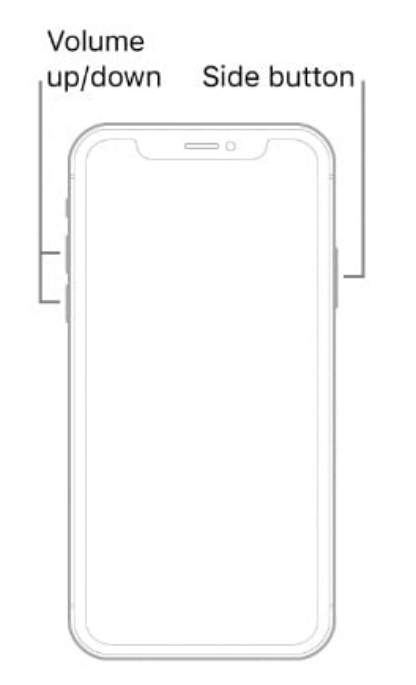
- Step 1: Locate the Volume Up button on the left-hand side of your device and then press and release the button. Do the same thing for the Volume Down button. After which you press the Side button on the right side of your device.
- Step 2: Press and hold the button until the Apple logo comes on and then release your hands, this will force restart your device.
4. Restore Your iPhone 15 To Recovery Mode
If you have tried all the above-mentioned methods but the black screen problem still isn’t resolved. Aside from asking the help from the Apple store, you can try to restore your iPhone 15 into recovery mode. But it will erase all your iPhone 15 data.
- Step 1: Open iTunes on your PC/Mac and connect iPhone 15 to the computer with an MFI-certified USB-C cable.
- Step 2: Press and release the Volume Up button first, then press and release the Volume Down button. Lastly, press and hold the Side button until the message “This is a problem with the iPhone that requires it to be updated or restored” on iTunes pops up, which means your iPhone 15 enters recovery mode.
- Step 3: Click “Restore”.
Final Notes
It is important that we categorically state that not everyone would experience the black screen on their iPhone 15. However, if this occurs, the methods highlighted above would help you navigate through resolving the issue. If issues persist, we urge that you visit any Apple store for repairs or a skilled gadget repairer to help out. In the end, our goal is to help you gain knowledge on the topic and also help you find a lasting solution to the iPhone 15 black screen and we hope that has been achieved.
Till another time,
Cheers!










