Epic Games launched its popular Battle Royale game on Android in 2018, however, it was released as an independent app and not on the Google Play store. This year, Fortnite is officially available for download on the Google play store, making it easier for users to download and install the game easily, and without having to modify their phone’s security settings.
There are three ways you can opt for downloading Fortnite on your Samsung Galaxy Smartphones, which we will be going through in this article, so there is nothing stopping you from achieving victory in a Battle Royale with your friends on the go.
- Downloading Fortnite from the Google Play store
- Downloading Fortnite from Samsung Galaxy store
- Downloading Fortnite from the Epic Games website
1. Downloading Fortnite from the Google Play store:
Downloading Fortnite from the Google Play store is the easiest of all the methods of getting the game on your Samsung phone. The majority of the android-based smartphones and tablets come with google play store pre-installed.
You just have to click on the link below and you will be redirected to the google play store for downloading Fortnite, or you can also just type Fortnite into the search bar of the google play store for downloading. Just tap on the download button and wait for the installation to finish to enter the world of Fortnite Battle Royale using your Samsung phone.
https://play.google.com/store/apps/details?id=com.epicgames.fortnite
2. Downloading Fortnite from Samsung Galaxy store:
For Samsung users exclusively, Fortnite has also launched its Epic Games app on the Galaxy store for downloading Fortnite. This method removes the need of heading over to the Epic Games website for downloading the app.
You can search for Epic Games on the Samsung galaxy app search bar or click the link below to be redirected to the download page.
Once you have installed the Epic Games Application from the Samsung Galaxy store, you can follow the steps mentioned in the next method from step 4 to 8 for installing Fortnite on your phone.
https://galaxystore.samsung.com/detail/com.epicgames.portal
3. Downloading Fortnite from the Epic Games website:
Fortnite initially released its Epic games application for downloading the game on android, on its official website. Just follow the steps below:
- Step 1: Download the Epic Games Apk file
- Step 2: Locate the apk file for installing the app
- Step 3: Install the Epic Games Application
- Step 4: Launch the Epic Games app for downloading Fortnite
- Step 5: Launch Fortnite and Create an account or use an existing one
- Step 6: Select how you would like to sign up
- Step 7: Install Fortnite
- Step 8: Tap Play to Launch Fortnite
Step 1: Download the Epic Games Apk file:
Head over to the epic games website from your phone. Tap on the button to start the download, where you will be prompted with a few security permissions based on the setting of your phone. Enable the permissions for the download to start.
https://www.epicgames.com/fortnite/en-US/mobile/android/get-started
Step 2: Locate the apk file for installing the app:
Once the file is downloaded, you can either tap on the downloaded file in the notifications bar or head over to your download’s folder in the file manager to start the installation process.
Your phone might be prompted by your phone that you cannot install applications from unknown sources. For enabling installation, you will need to head over to your browser’s settings to enable installation from unknown sources.
Step 3: Install the Epic Games Application:
Then, you will be asked by the Epic Games app to install the application on your Samsung Phone.
Step 4: Launch the Epic Games app for downloading Fortnite:
Once the Epic Games app is downloaded, tap the app’s icon to launch the application and tap on Fortnite, then the install button to start downloading the game.
Step 5: Launch Fortnite and Create an account or use an existing one:
When the game is finally installed on your phone, tap launch to open the game or access it by tapping on the icon of Fortnite in your applications menu. You will be asked to create a new account or log in to an existing one if you have played epic games before.
Step 6: Select how you would like to sign up:
Tapping on the create new account button will redirect you to the signup screen where you can select how you would like to sign up, either using your email or any of your social accounts.
Step 7: Install Fortnite:
Once you’re signed up, you can install Fortnite by making sure you have 3.5GB internal storage. Also, make sure you stay on the installation screen for keeping the app open to successfully install the game without any interruption.
Step 8: Tap Play to Launch Fortnite:
When the installation finishes you can launch the game by tapping play and enter the world of Fortnite for challenging friends in Battle Royale.
How to know if your Samsung Phone is compatible with Fortnite:
A high-fidelity game like Fortnite is not supported for all devices, and require certain specifications to run smoothly. These are the essential specifications required for installing Fortnite:
- A 64-bit Android smartphone and the ARM64 processor
- An Android 8.0 or higher operating system
- At least 3.5GB free internal storage capacity
- Minimum 4GB RAM
- Qualcomm Adreno 530 GPU or higher, or Mali-G71 MP20, Mali-G72 Mp12 GPU or higher
Conclusion:
We hope this guide helps you download Fortnite on your Samsung smartphone. Fortnite is an exceptional game full of action and challenges which makes it fun for kids and adults alike, which has increased its popularity over the years.
Now that it is available for android, it is more accessible and easy to play on the go with friends. We definitely recommend you to download this game for an amazing time of challenging friends and attaining victory in Fortnite’s Battle Royale.



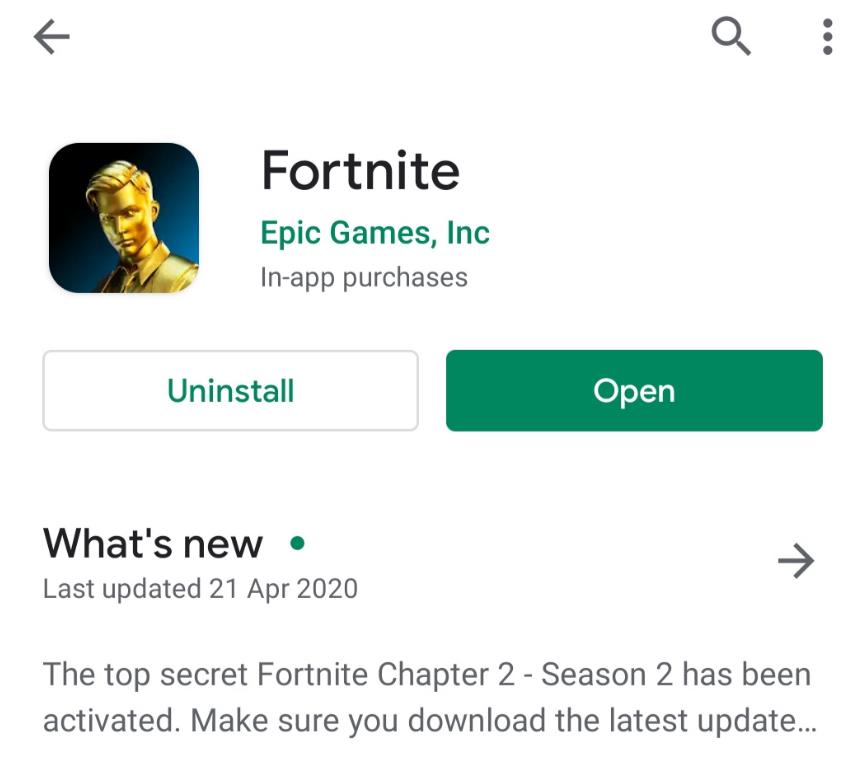
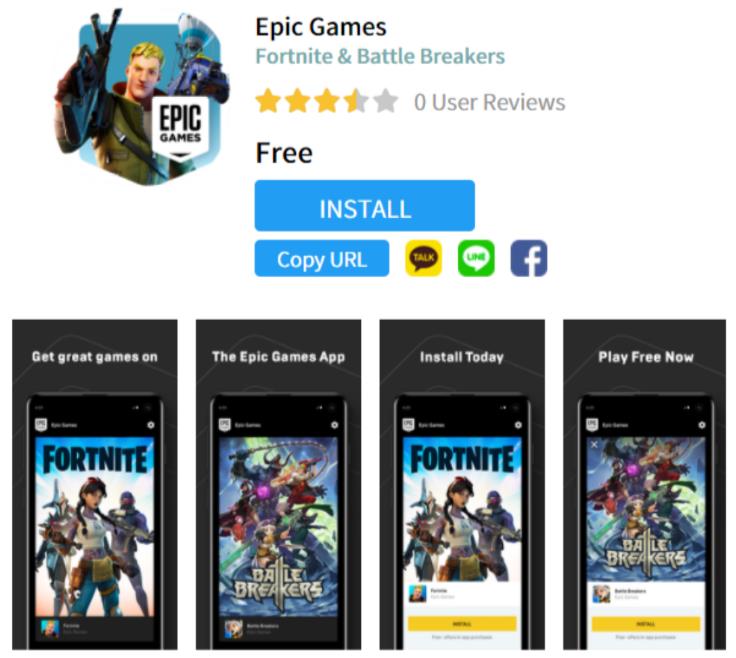
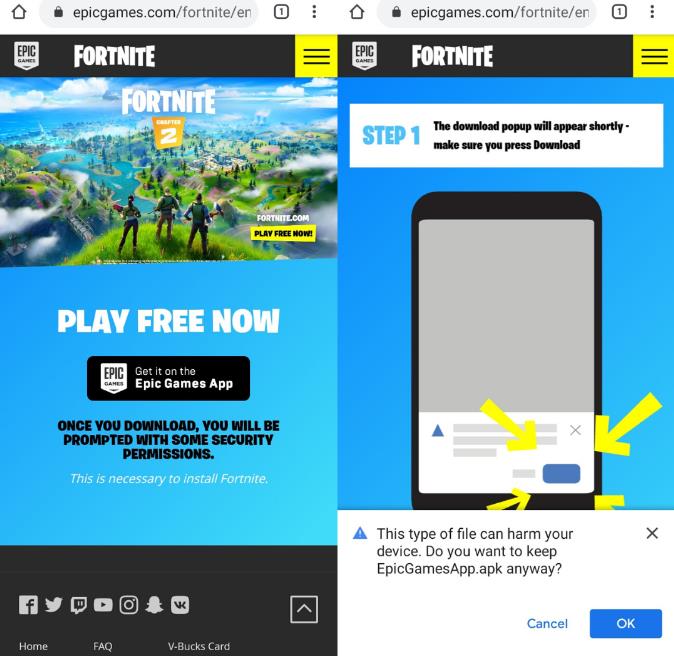
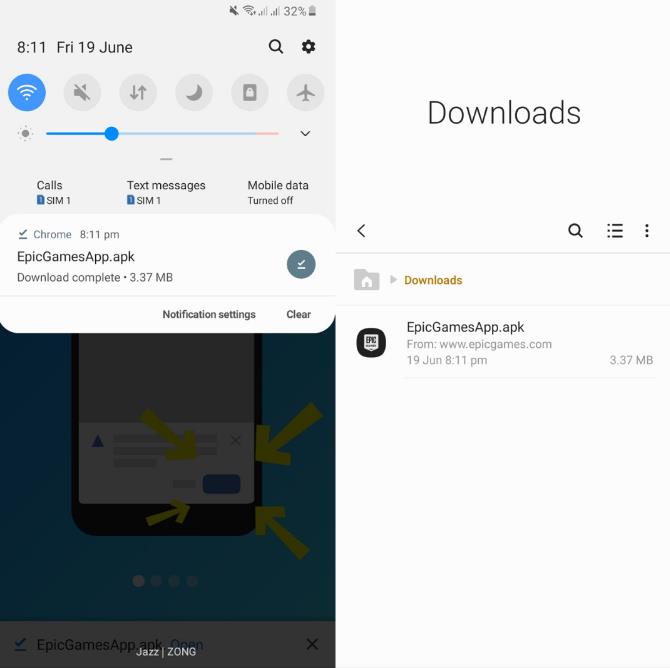
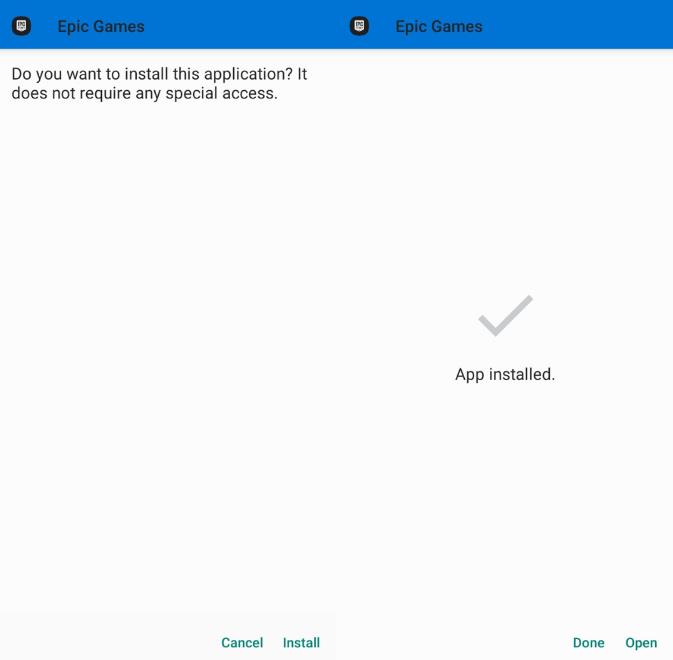
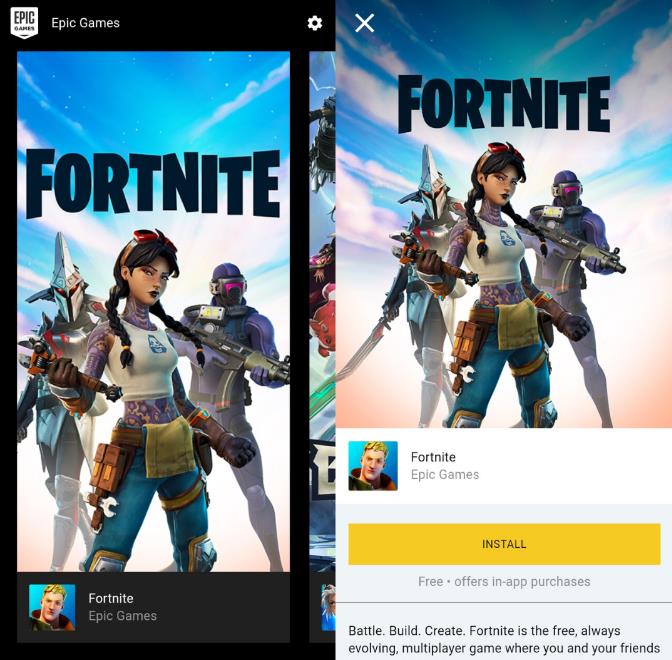
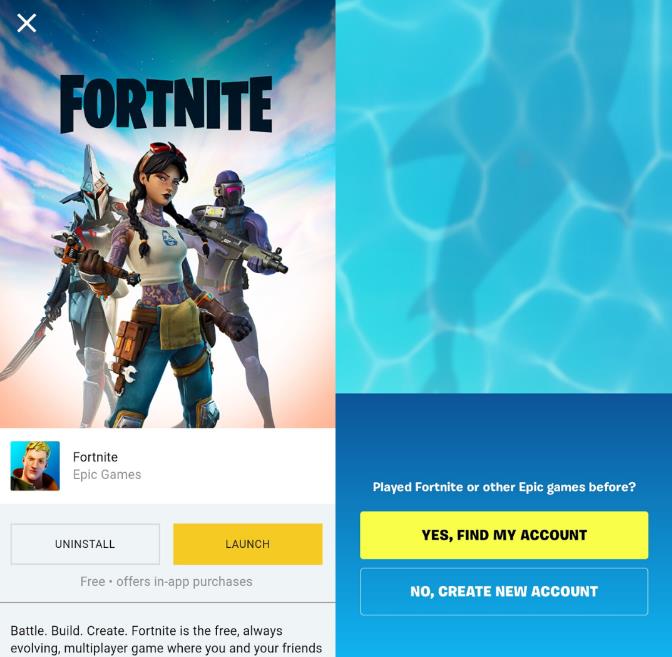
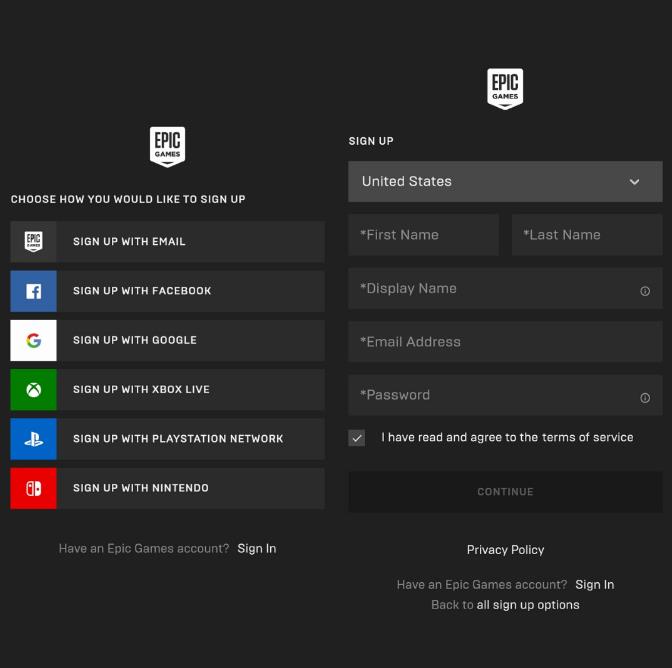
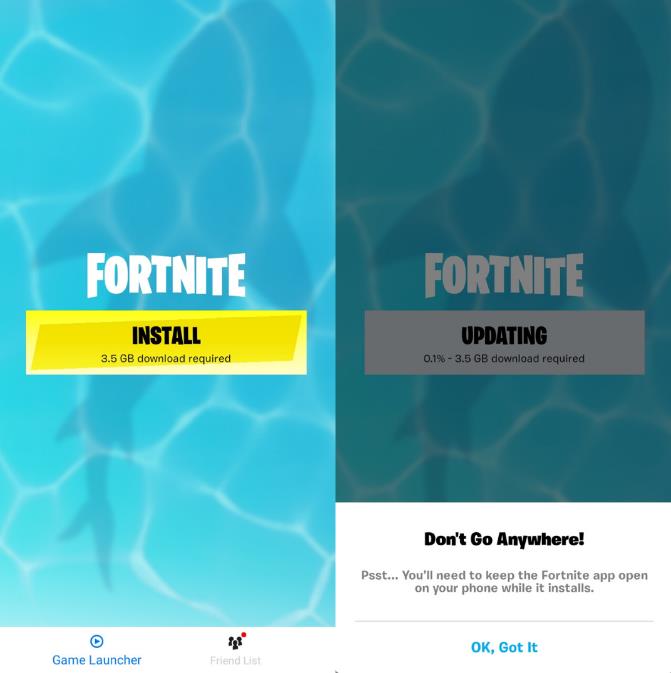
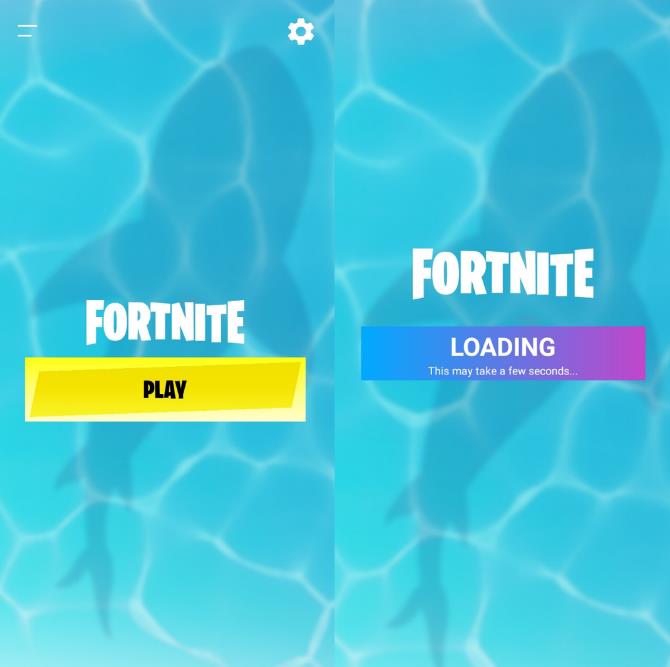
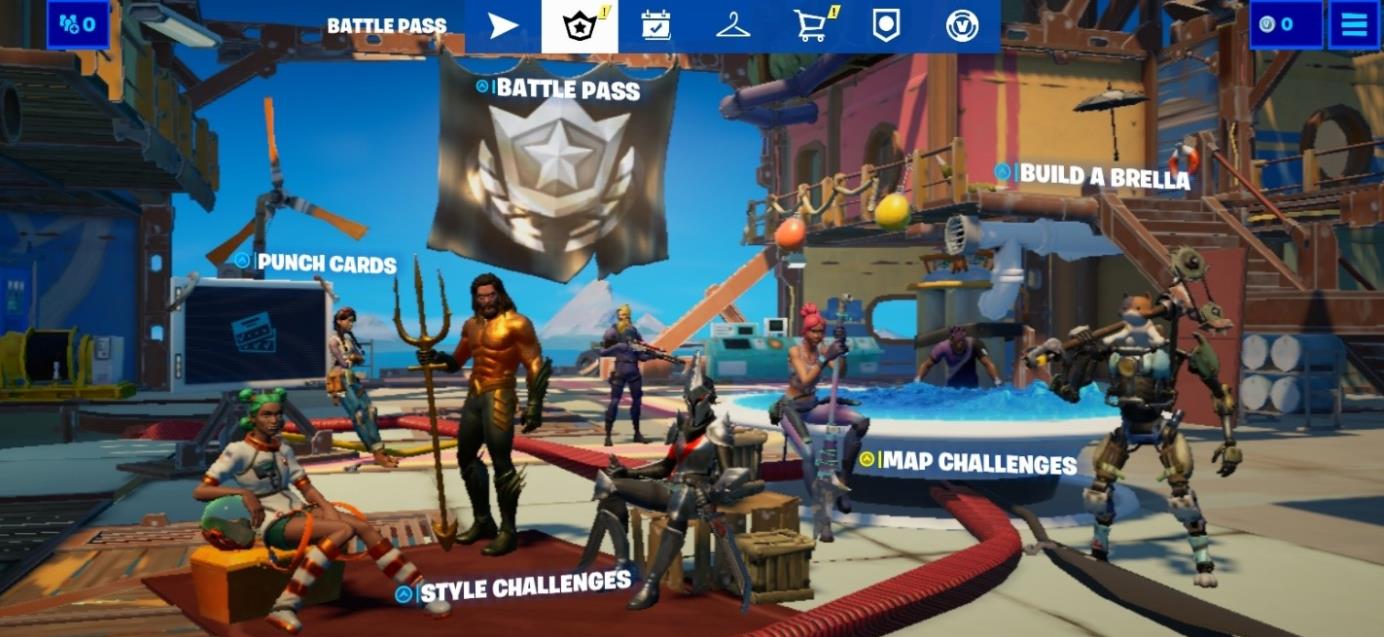


Play fortnite
Is so cool
Hi
Cow
Hi
hi