Apple’s flagship, the iPhone 11 is a great phone! With bigger batteries, triple camera setup, you’ve probably seen a lot of the new features built into this phone already.
But in case you missed a few here are 10 iPhone 11 hidden or less known features that most people don’t know.
Feature #1
Taking a video without switching to video mode
Isn’t it annoying sometimes when you need to quickly record something but when you open the camera app, it’s on picture mode?
Well, with this feature you won’t need to be switching modes back and forth anymore.
What you do is first be on the picture mode. Then instead of tapping the capture button to take a photo, hold the button instead and drag it to the right.
When you do that, you’ll see that your iPhone 11 will automatically be recording.
If you drag it to the left, it will take a burst shot of photos instead.
Feature #2
Memoji for contacts
Sometimes when you are adding a friend to your contacts, you might not have a picture of them (or if you just want to give them an emoji!).
So what do you do? Create a Memoji for them.
All you do is on the contacts page of the particular person, when you click add a photo, you’ll see an option to create a Memoji for them.
Have fun playing around trying to create something that looks exactly like your friend.
And when you’re done, you can have the Memoji animate by mimicking the movements of your face to strike a pose!
Then, just choose a background and you’re all set.
Feature #3
Dark mode
If you find yourself switching dark mode and light mode, you can now do it without going to the settings.
Just long hold the brightness bar and the option to toggle dark mode will be there!
It you want to switch from Dark mode to Light and vice versa automatically, you can also set the schedule to do so in settings.
Feature #4
Scanning and Uploading
If you don’t have access to a scanner or you just want to scan something really quickly and send it over, then you will love this new feature
When you go to files and tap the three dots in the top right-hand corner, the option ‘scan documents’ will pop up for you.
And then when you click on that option, your camera will open for you to print a document to scan – it’s like taking a picture.
Then after you’ve taken the picture, you’ll be able to adjust the corner points to make sure the scan is accurate.
After that, the iPhone 11 gives you several filters; Colour, Greyscale, Black and White – to make it more like a printer scan!
Feature #5
Full Page Screenshots
Ever wanted to screenshot a whole webpage or something longer than your screen allows?
Annoyed that you have to take multiple screenshots?
Well with this new iPhone 11 secret feature, when you take a regular screenshot on a webpage or when you searched something on google and you’re just scrolling…
When you go and edit the screenshot, you will find a tab to says ‘full page’.
And then you can click that to reveal a screenshot of the entire page!
You can edit it like any normal screenshot as well and then share the full page.
Cool huh?
Feature #6
Audio Zoom
Sometimes there just a lot of noise when you want to record a particular thing. What do you do?
Well with this Audio Zoom feature, it’s like how your camera will focus on a subject and blur out the background,
The same thing applies here, where your iPhone 11 will “focus zoom” on the subject you want to record – be it people or objects, it doesn’t matter.
Your phone will blur out all the background noise so it can focus on what matters!
Feature #7
Close old tabs
This is another cool little iPhone 11 hidden feature.
Do you find yourself constantly opening up a new tab and then just stacking up a bunch of tabs, and then forgetting to close them, only to open new tabs again?
With this hidden feature, you can actually get Safari to automatically close any tabs that have been inactive for some time.
All you do is go to settings and find Safari.
Click into in and if you scroll down you will find the option ‘Close Tabs’ set to manually.
Then when you click it, you can change it so that your tabs will close after a day, a week or a month – up to you!
Feature #8
Emergency SOS
Sometimes when you are in any sort of emergency, you need to quickly notify anyone that should know. But how do you do it when you don’t have time?
With this iPhone 11 hidden feature, you can set up your power button so that when you quickly press it 5 times, it will send your iPhone 11 into emergency SOS mode and automatically notify all your emergency contacts and call emergency services.
To set this up, go to Settings > Emergency SOS > Call with Side Buttons and you can add your emergency contacts in there too.
Feature #9
3D Maps
If you need to see how a location looks before you’re there (or use this just for fun) you can go to map see it in 3D.
Just go to the location on maps, turn into satellite mode and then from there you can click ‘3D’ in the top right-hand corner.
Feature #10
Block unknown callers
Tired of spammers and telemarketers? With this iPhone 11 secret feature, you can actually block unknown IDs from contacting you.
Just go to Settings > Phone >Silence Unknown Callers
Simple? Yes but powerful!
There are the 10 iPhone 11 Hidden and Secret features that I hope you have found useful!


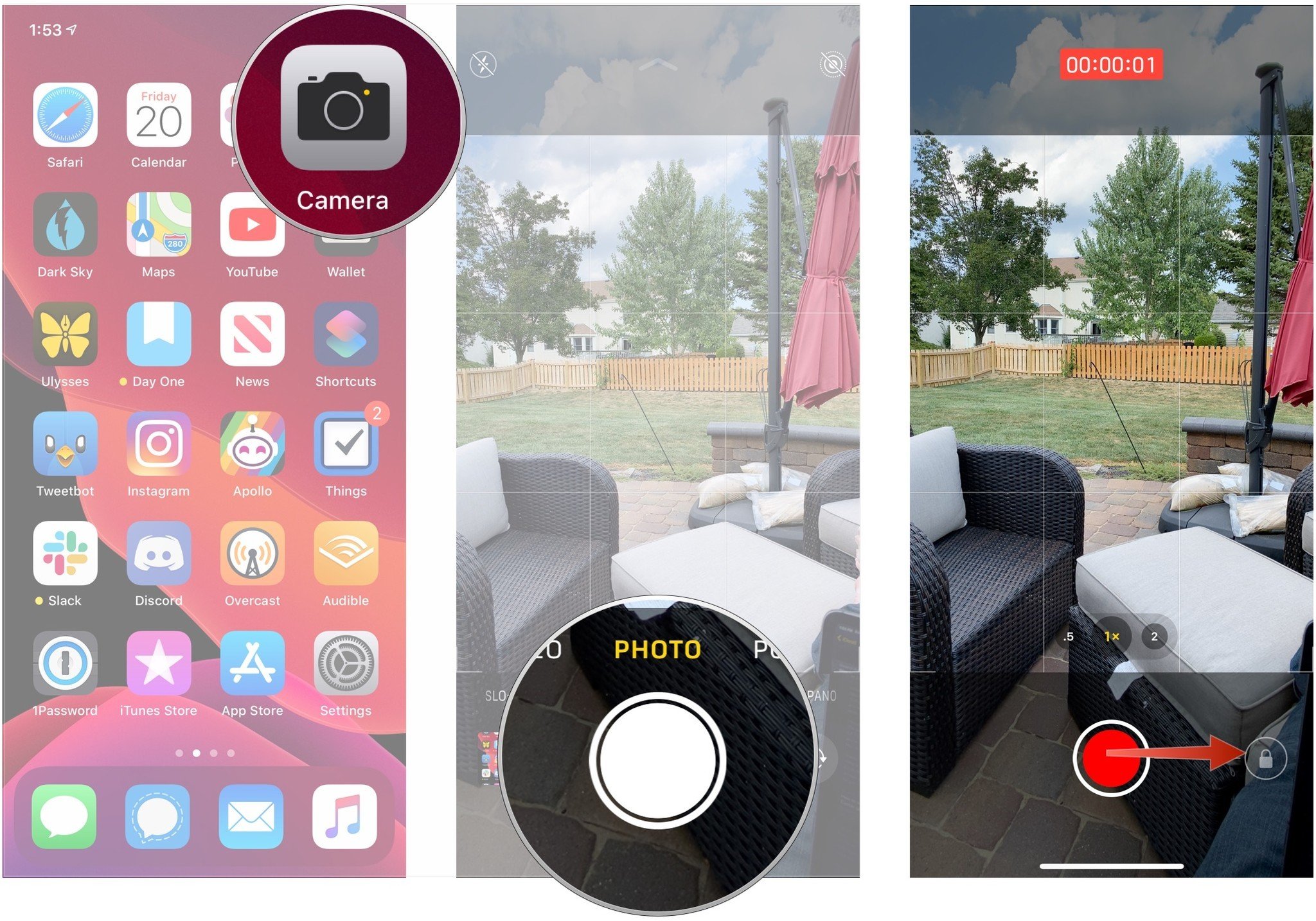
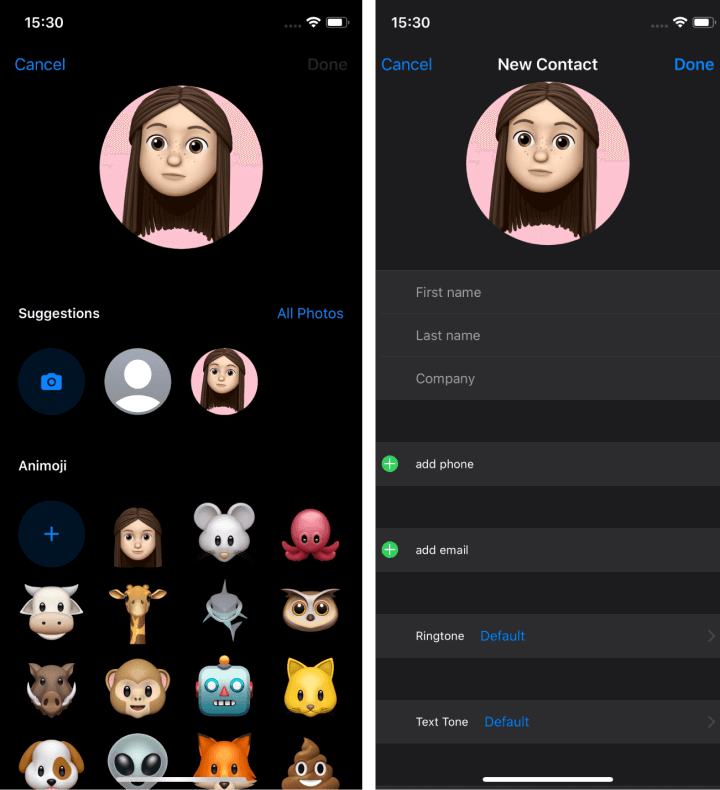




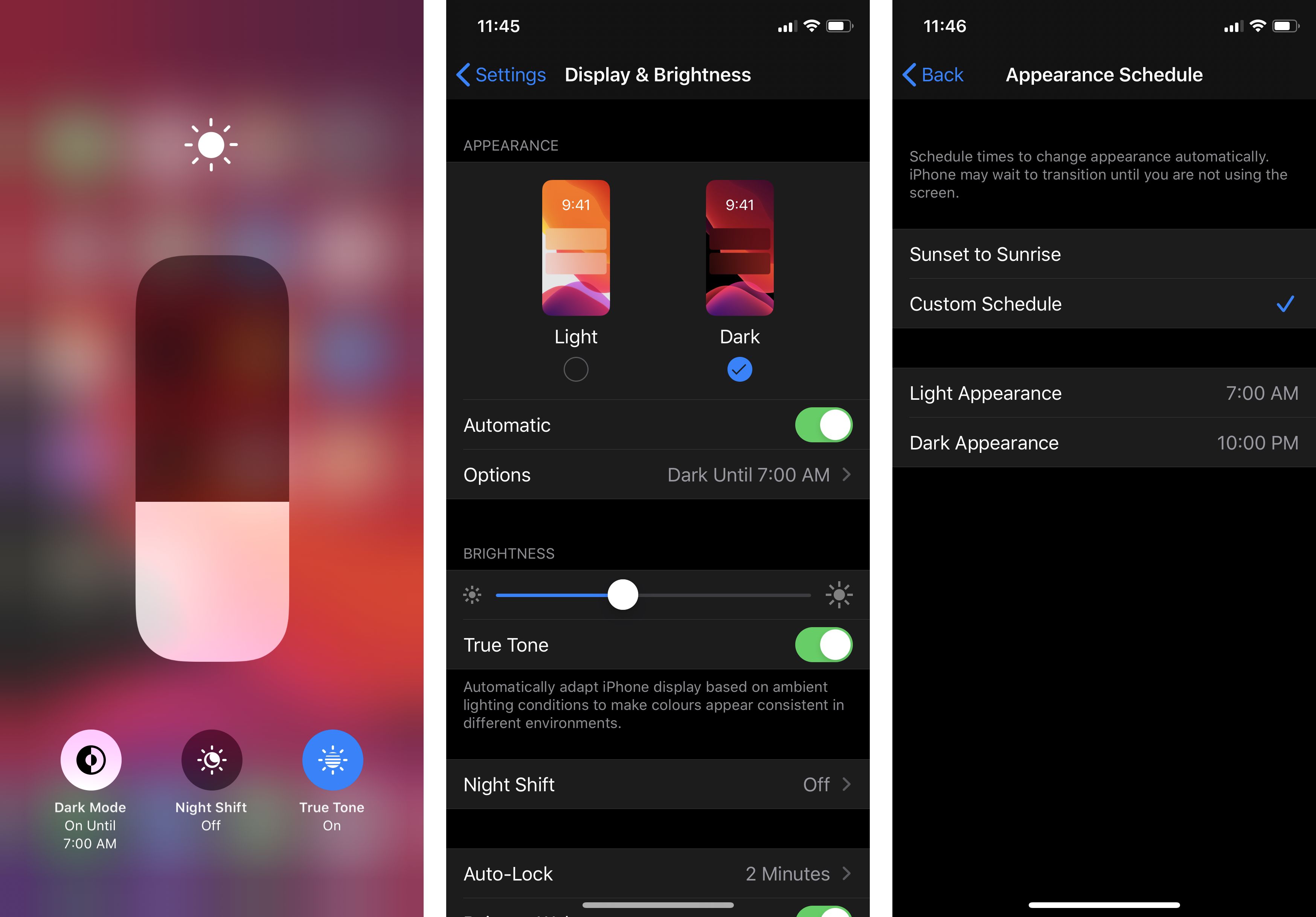
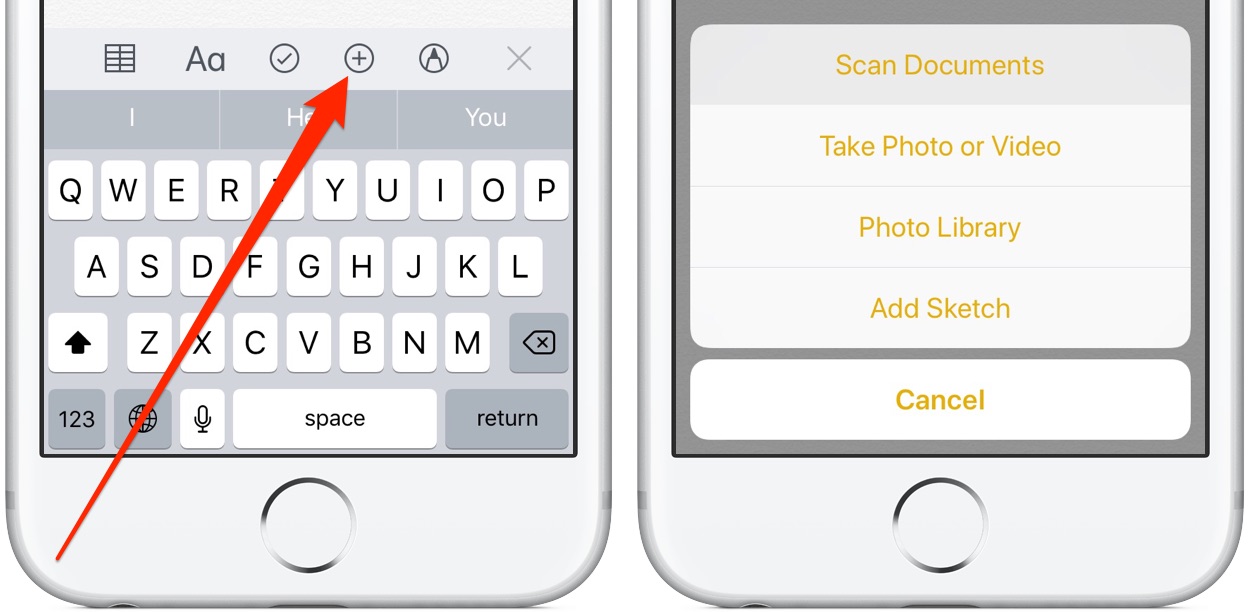
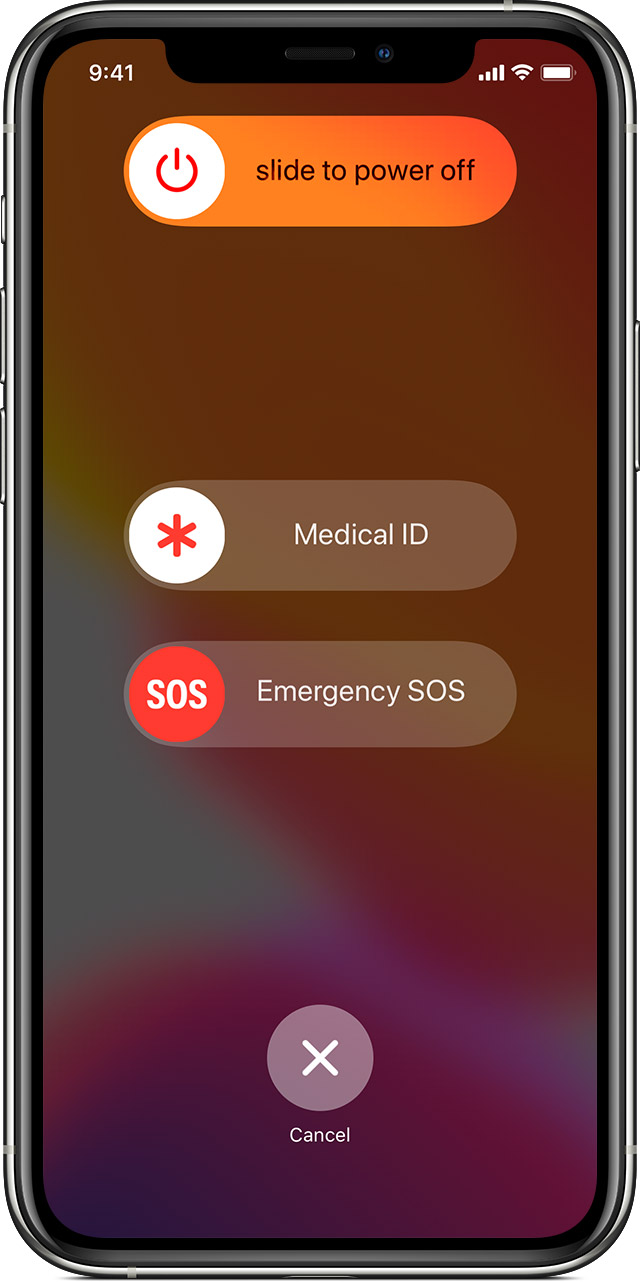




very nice and thnks for your tips bro
display quality to be increased ,notch to be reduced apart from that its a nice phone
#8 is Available on other phones such as the original SE!