Despite the advanced technology, occasional hiccups may occur, causing your iPhone camera keeps refocusing. Instead of asking for help from the Apple Store and paying, we’ve gathered and tested the following free and helpful methods for you.
Why Does My iPhone Camera Keep Refocusing
- Software anomalies
- Hardware troubles
- Interference from third-party apps
- Lighting/Environmental impact
Fix iPhone Camera Won’t Stop Focusing
1. Gently Tap Your iPhone
This may sound like magic; but yes, it works. In a rather unexpected manner, a gentle tap on the top of your iPhone using your finger can often assist in achieving optimal focus for the rear camera.
2. Clean Your Camera Lens/Glass
If you notice that the lens on your iPhone’s camera is dirty or smudged, it can lead to an annoying problem of constant refocusing. To tackle this iPhone camera refocusing issue, try using a soft microfiber cloth to carefully cleanse the lens and observe if it helps in resolving the problem. You want to check out these iPhone 15 Pro/15 Pro Max Tempered-Glass Lens Protectors that will help prevent dust and dirt from accumulating.
3. Remove Your Case
Certain iPhone cases that have metal or magnetic elements can negatively affect the functionality of the gyroscope, resulting in a shaky camera when trying to capture photos. It is recommended to remove your iPhone case and compare the quality of photos taken with and without it.
4. Restart the Camera App
Many software issues that occur on iPhones can often be resolved by simply restarting the specific app that is causing the problem. When it comes to the Camera app, there are a few steps you can follow to force quit and then restart it.
If you have an iPhone X or a newer model, you can unlock your device and then swipe up from the bottom of the screen.
On the other hand, if you have an iPhone 8 or an older version, you can double-click the Home Button. Once you have accessed the multitasking screen, locate the Camera app card and swipe it up to force quit the app. After that, you can re-launch the Camera app to see if the iPhone camera keeps trying to focus.
5. Switch to the Selfie Camera and Back
Even though this looks untrue, some users have discovered that alternating between the primary camera and the front-facing camera on their device aids in achieving a more effortless focus. When next you experience the iPhone camera refocusing issue, be sure to try it out.
6. Turn off Auto-Focus
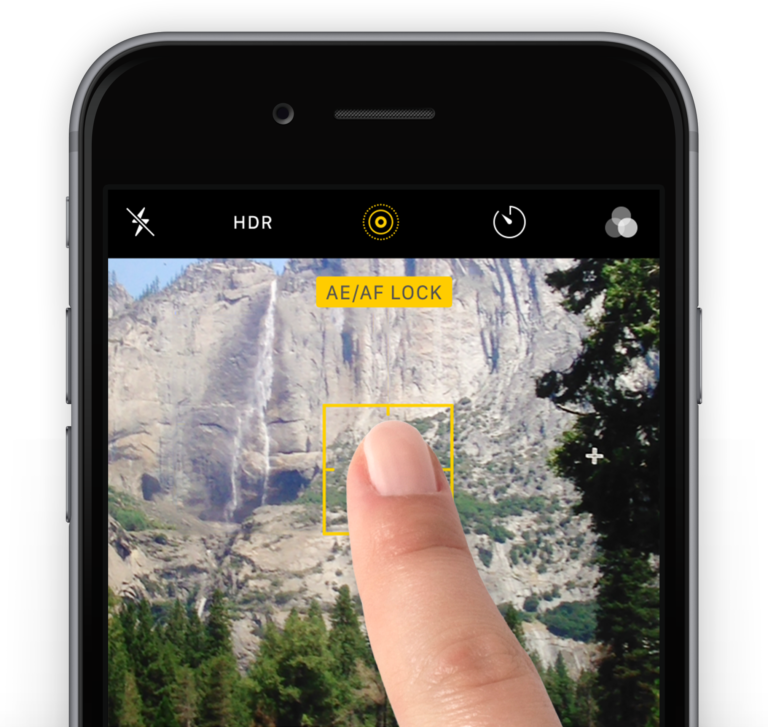
If you are experiencing constant refocusing issues with your camera, you may want to consider disabling the Auto-Focus feature. To accomplish this, simply access the Camera app on your device and select the desired area on the screen where you want the focus to be. Next, press and hold the screen until you notice a yellow AE/AF Lock banner appearing. By doing so, you are effectively locking both the focus and exposure settings, thereby preventing any further refocusing by the camera.
7. Restart Your iPhone
Restarting your iPhone can frequently resolve minor software problems that may result in the camera constantly refocusing. To restart your iPhone, you need to first unlock it.
For iPhone X or newer models, press both the side button and one of the volume buttons simultaneously.
On older models like iPhone 8 or earlier, simply press the side button. Once you’ve done this, wait until the power-off slider appears on your screen, then slide it to the right. Finally, hold down the Power button to turn your iPhone back on.
Following these steps should effectively reboot your device and potentially resolve any camera-focusing issues you may be experiencing.
8. Ensure Your Software is Updated
By keeping your iPhone up to date with the latest software releases from Apple, you can ensure that your device is optimized with the most recent bug fixes and camera-related enhancements, resulting in an improved user experience and enhanced photography capabilities.
9. Reset Your iPhone’s Settings
If you are experiencing a lack of focus with your iPhone camera following a software update, it is recommended to attempt resetting your iPhone’s settings. But don’t worry, because while all of your personalized settings will be erased, your data and media will remain unaffected.
To initiate this process, navigate to your iPhone’s Settings, proceed to the General section, and select the Reset option. Within the subsequent screen, locate and tap on the Reset All Settings option, then carefully follow the instructions provided on your device’s display.
10. Erase All Content and Settings
As a last resort, you can fix any software issues that are preventing the camera from focusing by completely wiping your iPhone and setting it up again. However, keep in mind that this step will erase all your iPhone data. Make sure you back up your device before proceeding.
Conclusion
If you are experiencing the issue that your iPhone camera keeps refocusing, there are a variety of straightforward and efficient solutions available for you to try out. By taking the necessary steps such as cleaning the lens, resetting your iPhone’s settings, or even updating its software, you can effectively address this problem and alleviate any potential time-consuming frustrations.
Nevertheless, if these attempted solutions prove to be unsuccessful in resolving the issue, it is strongly recommended that you reach out to a qualified technician or visit an authorized Apple service center to receive professional assistance in diagnosing and rectifying the problem.
Why Do iPhone Cameras Get Worse Over Time?
iPhone cameras do not get worse. The deterioration of an iPhone’s camera quality is not a result of time passing, as it remains consistent. Nonetheless, various factors can contribute to a decline in a phone’s camera performance. These include physical damage caused by wear and tear, the accumulation of dust particles, a battery that has degraded over time, a lens that has become misaligned, or a dirty lens protector.
Why Did My iPhone Camera Stop Focusing?
There are a couple of primary factors that can cause your iPhone camera to lose its ability to focus, including software glitches and physical obstructions.
Can You Improve iPhone Camera Quality?
The hardware capabilities of the iPhone camera cannot be directly improved. However, you can take steps to optimize your photography and enhance the quality of your photos.
Why Does My iPhone Camera Keep Closing?
If your iPhone camera keeps closing, it could be due to a software glitch, insufficient storage, an outdated app, overheating, or hardware/sensor issues.



