The Samsung Galaxy S24 is undoubtedly an Island of sophistication. I bet you don’t want to use the S24 without maximizing its potential. This article explores various S24 Ultra hidden features and important S24 Ultra tips and tricks that Samsung Galaxy S24 Ultra users should be aware of.
- 1. You Can Search With Circle
- 2. Interpreter Mode
- 3. Live Translate During Calls
- 4. You Can Have Two eSIMs Profiles On Your S24
- 5. Enable Photo Ambient Wallpaper
- 6. Text Transcripts For Voice Recordings
- 7. Summarize Web Pages
- 8. Different Audio Outputs For Each App
- 9. Enable Voice Focus For Clearer Phone Calls
- 10. You can Add Widgets Directly To The lock screen
1. You Can Search With Circle
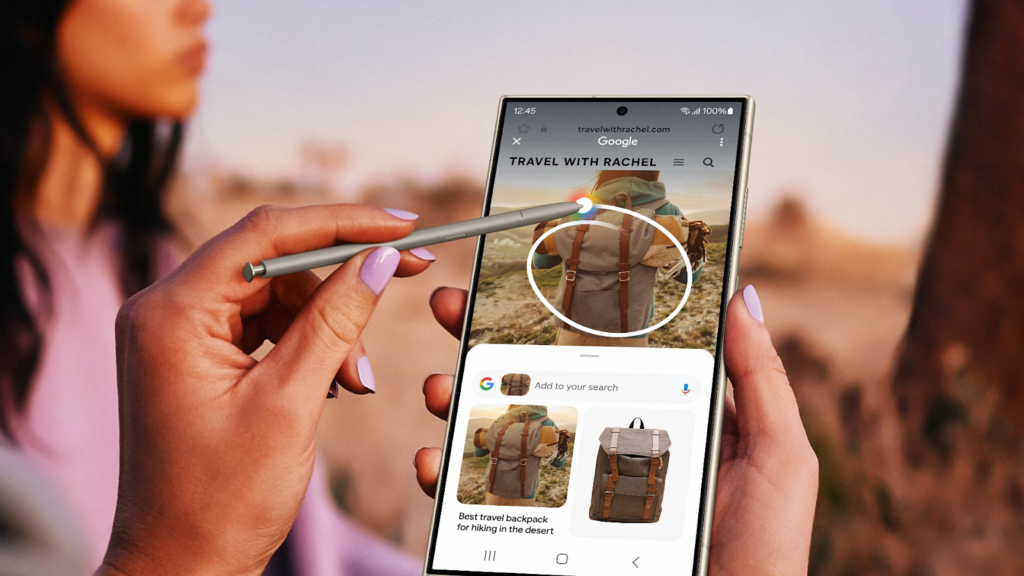
The Samsung Galaxy S24 Ultra is the first phone that has a new feature called Circle to Search. This S24 Ultra tips and tricks lets you use your finger or pen to circle, highlight, scribble on, or tap anything on the phone’s screen. When you do this, the phone will show you helpful search results. For example, if you want to know the name of a plant or what a sign says, you can circle it and the phone will find that information for you. To use Circle to Search, you just need to tap and hold on the home button or something on the screen. Then you can circle the things you want to know more about and the phone will find the answers.
2. Interpreter Mode
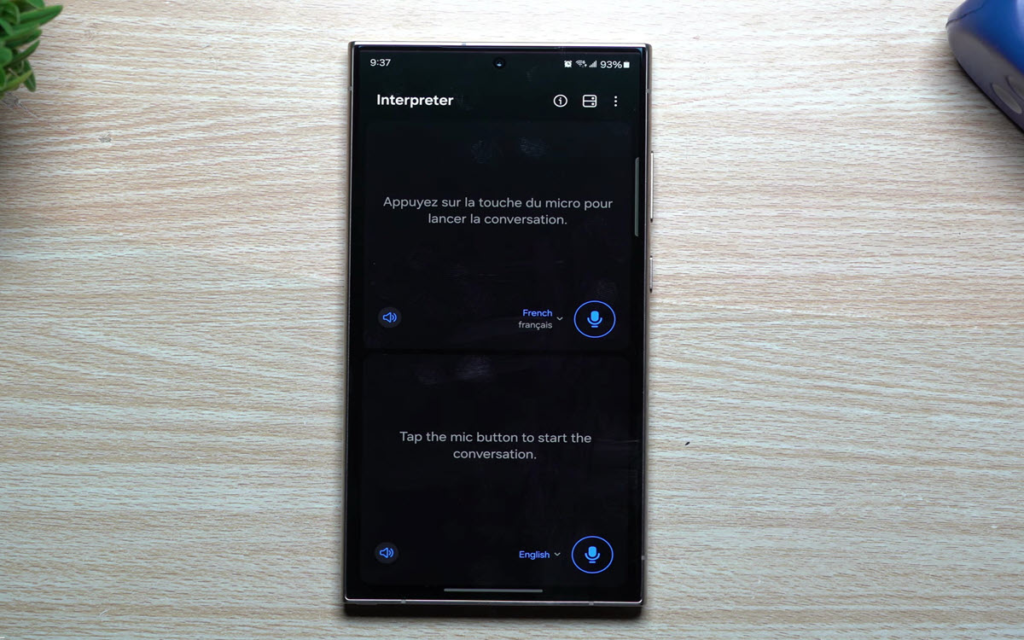
The Galaxy S24 Ultra offers an Interpreter Mode that allows for real-time translation of conversations. This Samsung S24 Ultra tips and tricks does not require an internet connection and can be accessed through the phone’s settings. Users can download language packs for translation and easily toggle the Interpreter app to begin translating their voice into the desired language. The phone will then listen to the other person’s speech and translate it back into the user’s language.
3. Live Translate During Calls
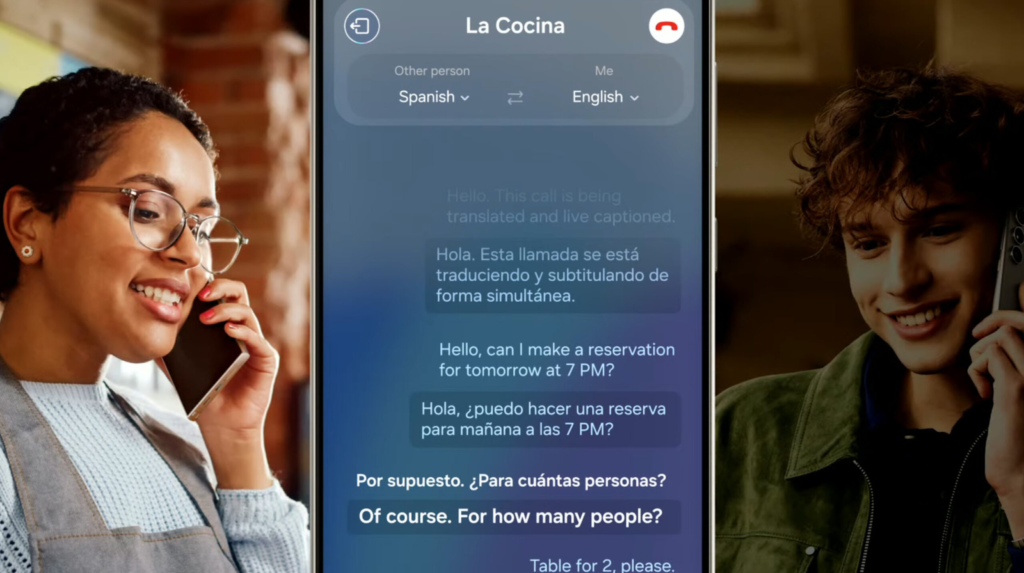
The Galaxy S24 Ultra has a Live Translate mode that can be used during phone calls to translate languages in real-time. This Galaxy S24 Ultra tips and tricks allows you to speak in your native language and have it automatically translated for the receiver, and vice versa. To enable Live Translate, open the Phone app, go to Settings, select Call Assist, and turn on Live Translate. You can customize the languages and voice settings, and mute your voice if desired. During a call, you can access the Live Translate feature by tapping on Call Assist and then Live Translate.
4. You Can Have Two eSIMs Profiles On Your S24
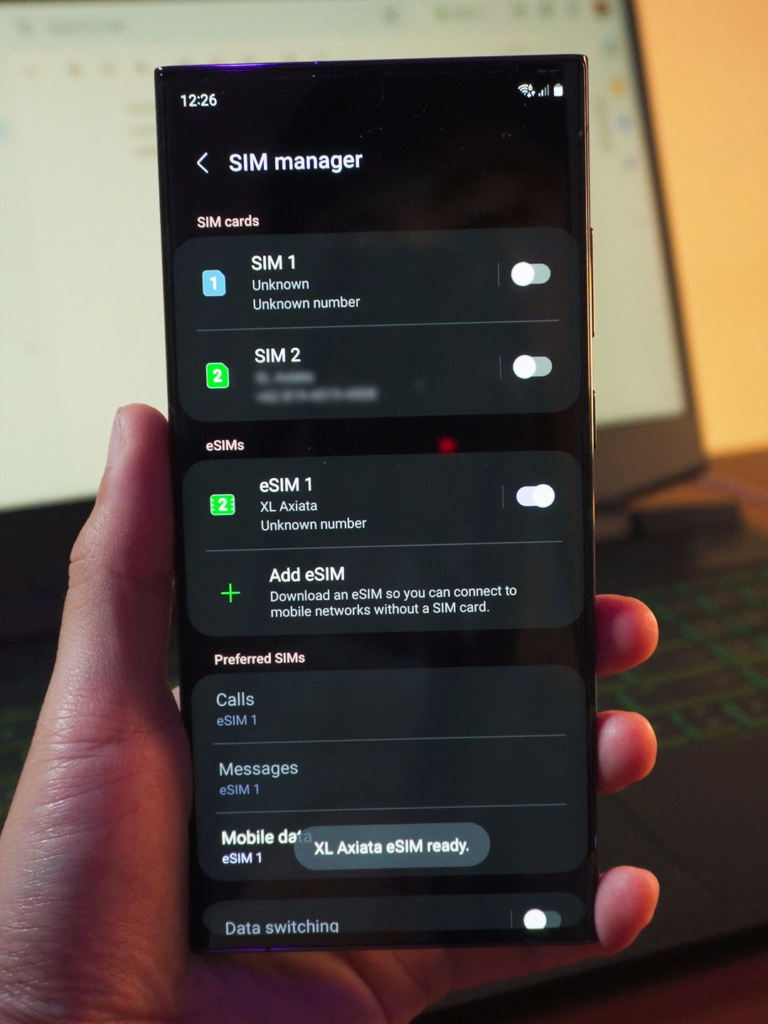
One advantage of eSIM is the ability to store multiple profiles on your phone and switch between them easily. However, most phones with eSIM only allow you to use one eSIM profile at a time. The Galaxy S24 solves this problem by supporting dual eSIM, allowing you to simultaneously have two active eSIM plans. This S24 Ultra cool feature is called Multiple Enabled Profiles (MEP).
5. Enable Photo Ambient Wallpaper
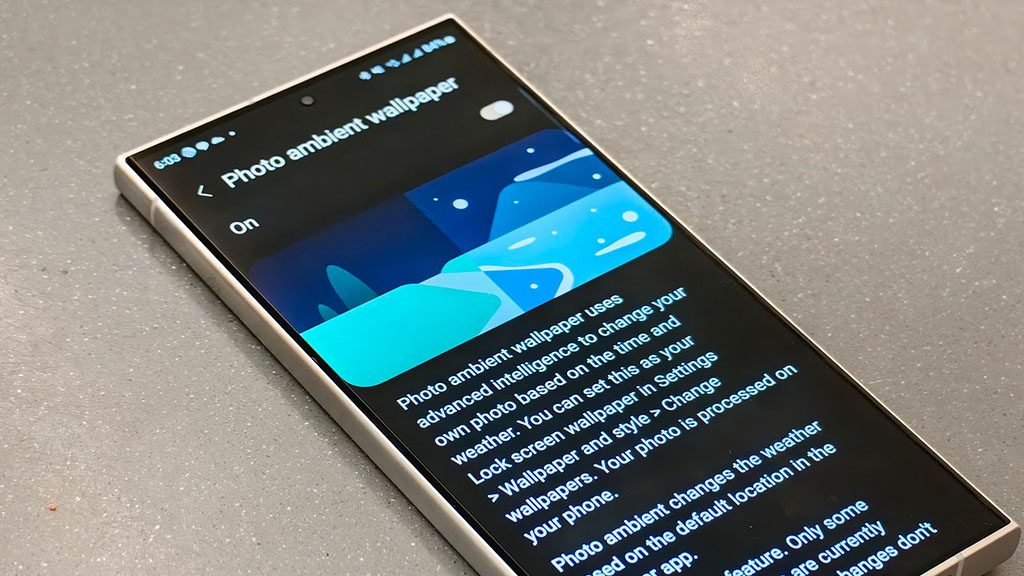
Do you know those cool magical wallpaper that changes all by itself? Well, with the Galaxy S24 Ultra, you can do the same thing with your pictures! All you have to do is go to the phone’s settings, find a special option called ‘Photo ambient wallpaper’, and turn it on. Then, go to the wallpaper settings and choose a picture from your gallery. You can decide if you want the picture to show on the lock screen, home screen, or both. You can also add special effects if you want. The phone will automatically adjust the picture based on the time and weather of your location.
6. Text Transcripts For Voice Recordings
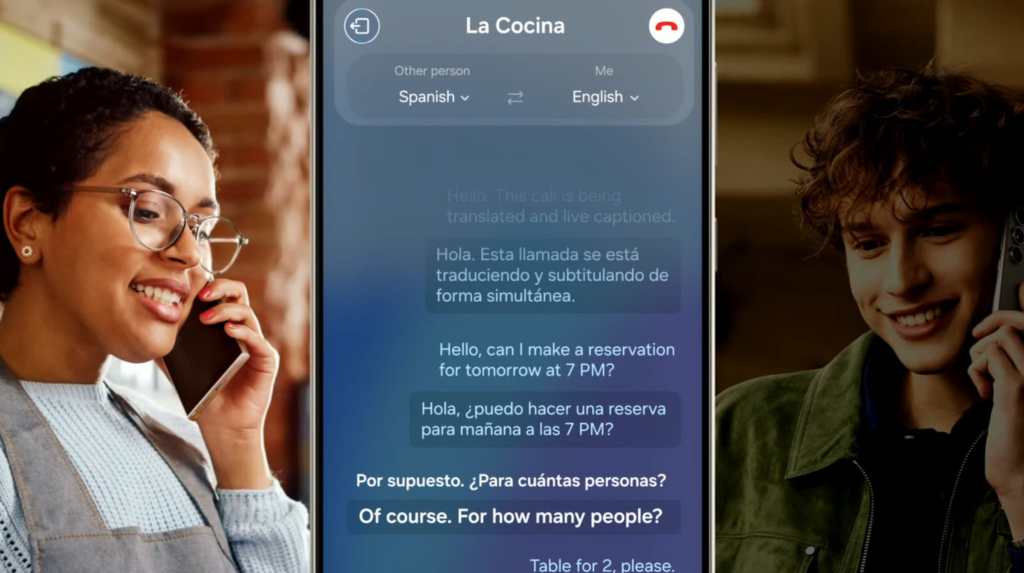
Samsung has now introduced the voice recording transcript feature on the Samsung Galaxy S24 Ultra. By opening the Voice Recorder app and selecting a saved recording, users can choose the Transcribe option and select a language. The S24 Ultra will then process the recording and provide a transcript.
7. Summarize Web Pages

Your Galaxy S24 Ultra phone has a cool feature that can make long web pages shorter. This feature is called Summarization. When you use the Samsung Internet browser app, you can tap on the Generative AI option and then choose to summarize a web page. The app will take some time to process the information and then give you a shorter version of the page. It’s like a summary of a book or a movie but for web pages.
8. Different Audio Outputs For Each App

On the S24 Ultra, you can set different audio outputs for each app. This means you can listen to music through headphones while still hearing navigation directions from your phone’s speakers. To do this, go to Settings, Sounds, and Vibration, and Separate app sound. Turn on the toggle and select the apps you want to have different audio outputs. Then, choose the audio device for the output. The selected apps will only play through the assigned audio device, while other apps will use the default audio output, which is the device speakers.
9. Enable Voice Focus For Clearer Phone Calls
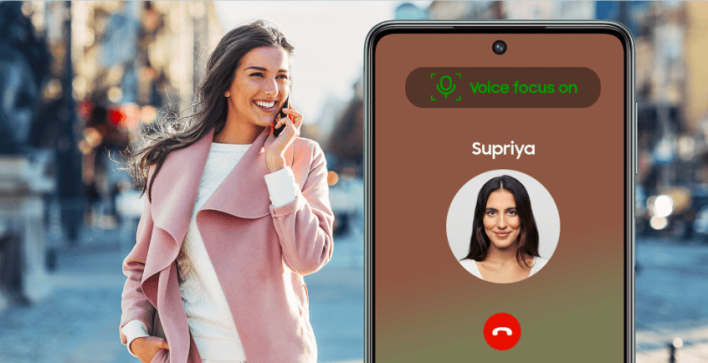
One useful feature during phone calls is the ability to enhance the clarity of your voice by enabling voice focus, which effectively filters out any distracting background noises. To activate this S24 Ultra hidden feature, simply access the Quick Settings panel while on a call and locate the option labeled “mic mode.” From there, you can easily switch the setting from its default “standard” mode to the more advanced “voice focus” mode. By making this adjustment, you can ensure that the person you are speaking with experiences a much clearer and more focused listening experience.
10. You can Add Widgets Directly To The lock screen

Samsung’s latest One UI 6.1 release already provides the ability to add widgets below the lock screen clock on the Galaxy S24. To do this, users can go to Settings, Wallpaper, and Style, and access the lock screen editor to add up to two widgets. While the selection is limited and doesn’t include third-party app widgets, useful ones such as battery and weather widgets are available.
Conclusion
The above-mentioned are some of the important tips and tricks for the Samsung Galaxy S24 Ultra that all users should be aware of. However, there are still many other features to explore and customize on your device. Don’t hesitate to delve deeper and unleash your inner tech enthusiast. For example, you can personalize color options, try out different themes from the Galaxy Themes store, customize the Side button, and even use AI to assist in messaging. So go ahead and experiment to maximize the potential of your new smartphone!


