Whitelist email
How to Whitelist an Email in Gmail
1. Click the gear icon in Gmail and select “See all settings” from the Quick Settings menu.
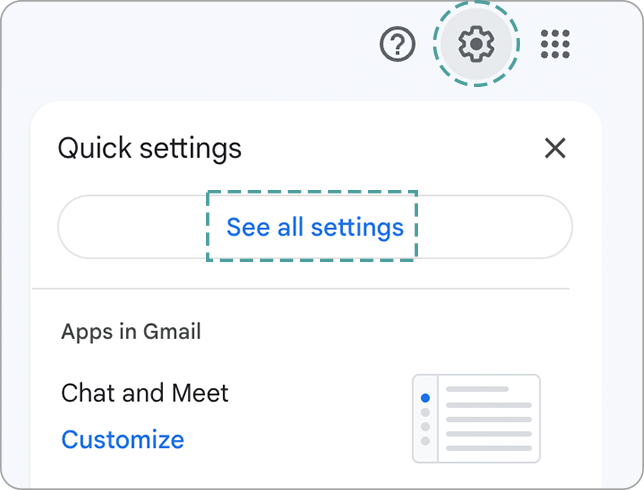
2. Navigate to “Filters and Blocked Addresses” in the top menu, and select “Create a new filter.”
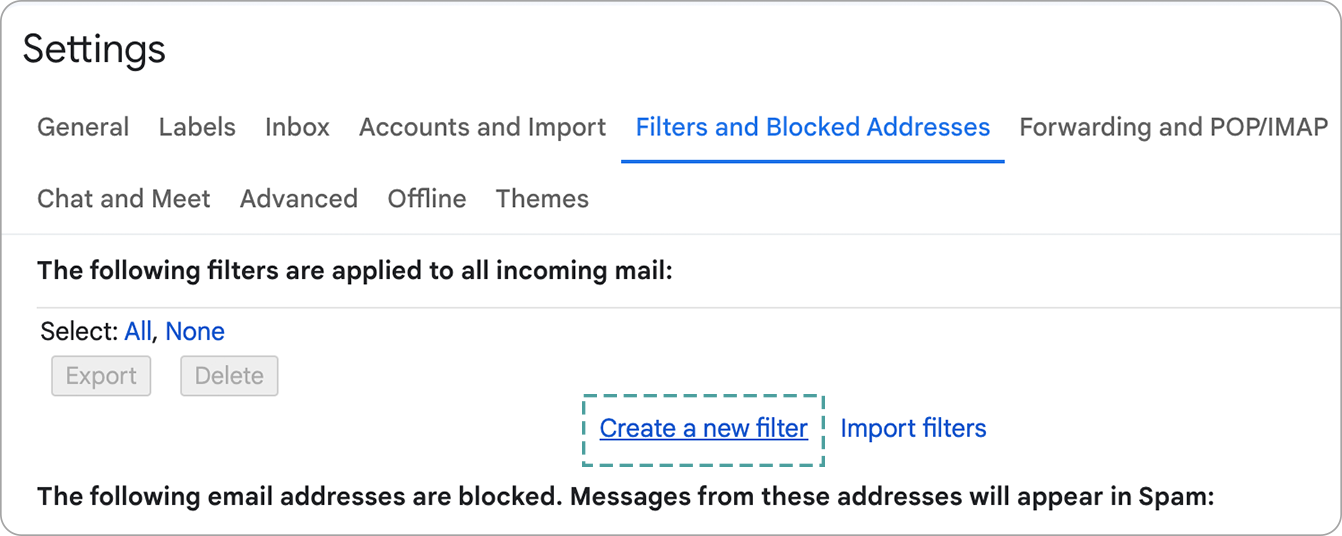
3. Add a specific email or a whole domain in the “From” field, and click “Create filter.”
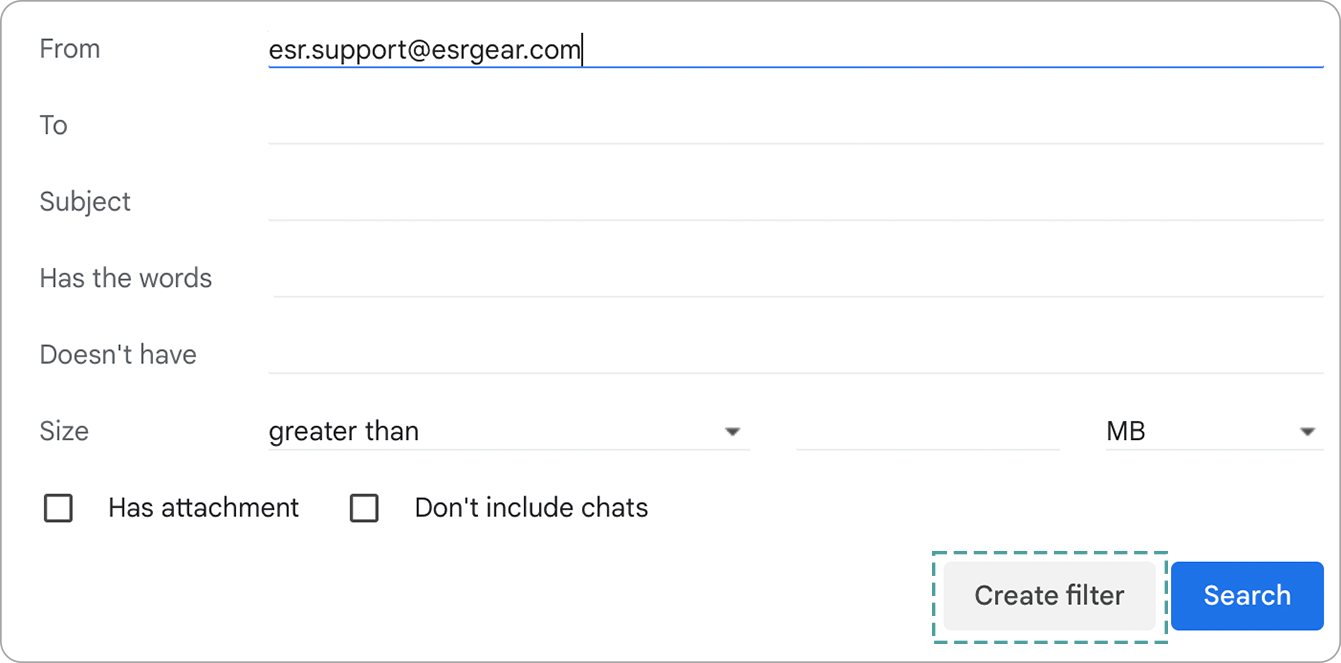
4. Check “Never send it to Spam” in the checkbox, and click “Create filter”.
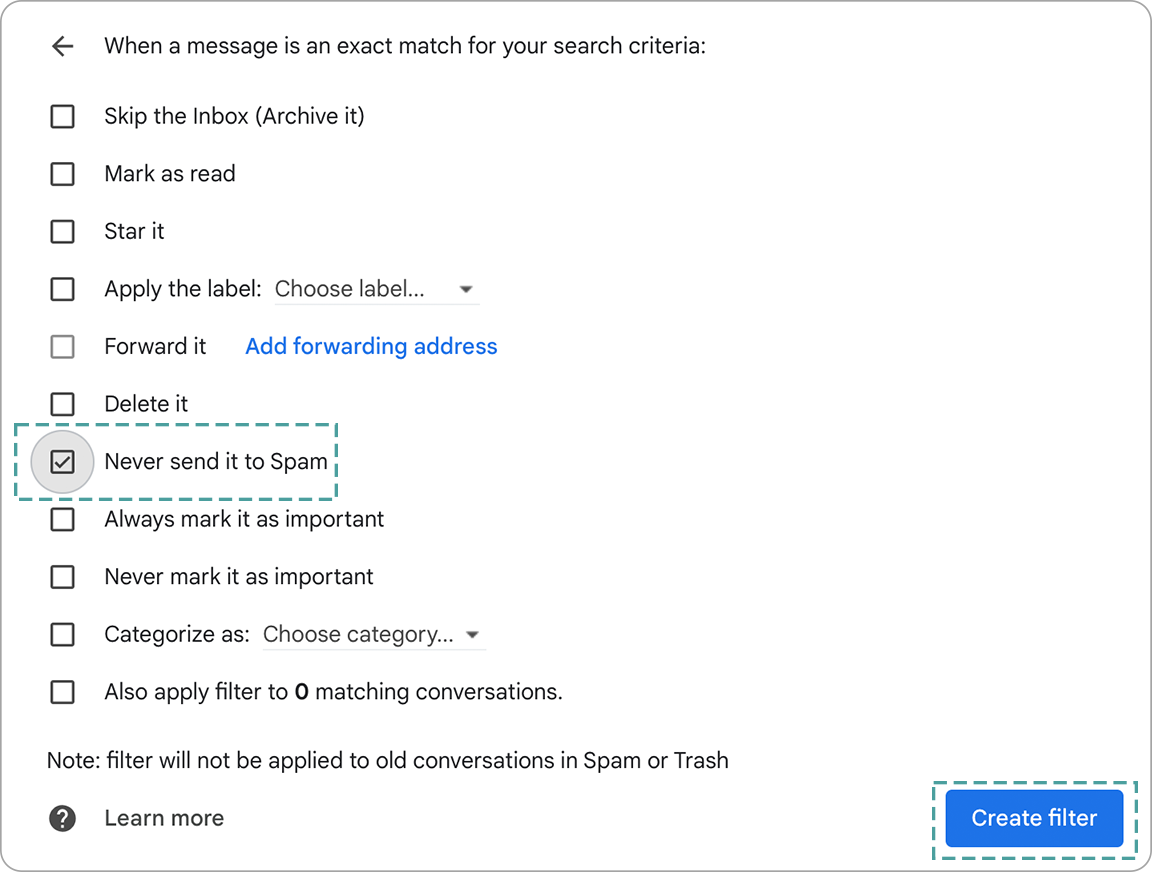
How to Whitelist an Email in Outlook
1. Click the gear icon in Outlook and select “View all Outlook settings.”
2. Select “Mail” from the settings menu, and choose “Junk email” from the submenu.
3. Click “Add” under “Safe senders and domains.”
4. Enter the email address you want whitelisted, and choose “Save.”
How to Whitelist an Email in Yahoo
1. Open Yahoo Mail and log into your account, navigate to “Settings” then click”More Settings.”
2. Select “Filters” and hit “Add” to enter the email you’d like to whitelist.
3. Name the filter and add the email address.
4. Select to send all mail to “Inbox.” Save your settings.




